Presentation for Client Lite Project 4.9
December 2019
December 2019
Powerpoint version (PPTX, 1.35 MB)
Table of Contents
- Introduction
- Changes to the home screen
- Replacing the "My Requests" screen
- Submit as new
- Cancel a request
- Submitting HR actions in a timely manner
- Adding and saving documents/Contracts
- Separation Clearance Form
- View date of status update
- Changes to the forms
- Changes to the drop-down menus of some fields
- What's next? Contact us
Introduction
This portal update project was undertaken to launch new functions and to improve client-user experience within the HRSC web application.
This presentation lays out changes you will notice beginning on January 17, 2020.
Changes to the home screen
The list of forms available for staffing actions has been re-organized.
- All forms related to deployment are under the "Deployment" link
- All indeterminate and term appointment forms are under the "Appointment" link.
- All acting appointment forms are under the "Acting Appointment" link.
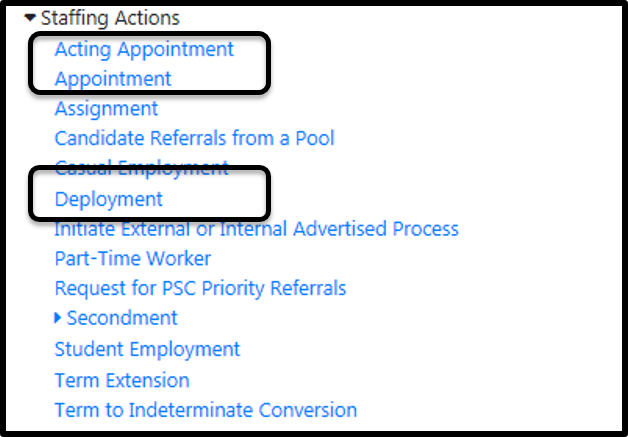
For each of these groups of forms, it will now be possible to change the type of request after it has been submitted. Just click on the "Change" link to the right of the form name.

A brand new form has been created for acting appointment of four (4) months or more - external advertised
Replacing the "My Requests" screen
Some may have noticed that since the last release of the portal, a new "My Requests" screen is available. The old default screen will be retired.
A new color caption will be available in the list of requests:
- White:
- Requests still active on the Human Resources side.
- Yellow:
- Requests that are returned to you for action required (for modification or return of signed documents).
- Grey:
- Requests resolved, cancelled or declined.
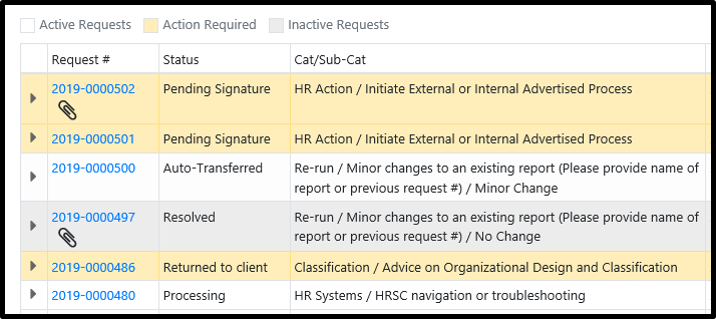
For more information on this new screen, please visit: Client Reference Sheet - What's New in Version 4.8 of July 2019
Save as draft or template
We have adjusted the way you save a request as a draft or template for future use. You will now have to click the "Save and Exit" button and then choose what type you want to "save as".
Steps:
- Once in the form you want to save, click "Save and exit."
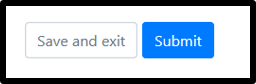
- Then select whether you want to save as a draft or as a template.
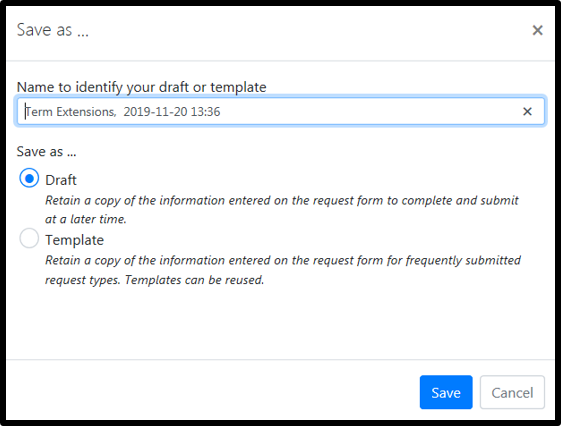
Reminder: You can retrieve your requests registered under your name from the top menu.
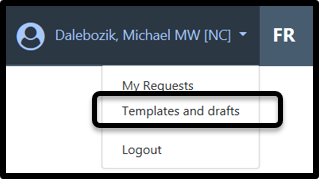
Submit as new
The feature to retrieve an already submitted request and submit it as a new request has been moved and renamed.
From the "My Requests" screen, find the original request to copy and click the "Copy to new request" button. Fill in the fields, upload the documents and click "Submit."
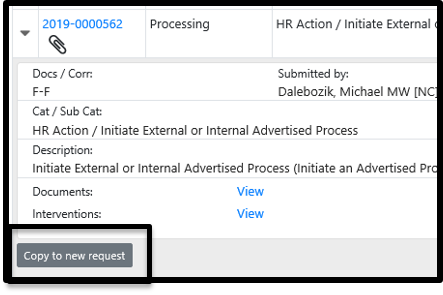
*** No matter the current status of the request, you will still be able to use a request to copy it into a new one.
Cancel a request
A client is able to cancel a request when their status is "New Request," "Auto-Transferred," "Assigned" or "Returned to Client." A new window will open to ask for a note explaining the reason for the cancellation.
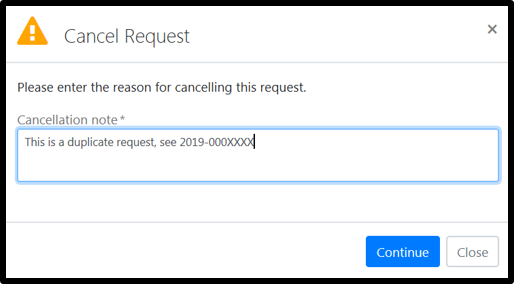
Submitting HR actions in a timely manner
In an effort to improve the submission of staffing actions in a timely manner, a message will appear when entering the effective date to inform the client if it meets the required deadline.
| Staffing actions | Timeframe required (Working Days) |
|---|---|
| Acting Appointments, Casual Employment, Deployments, Part-Time Workers, Secondment into ESDC, Student Employment, Term Extension | 27 days |
| External appointments (term and indeterminate) |
35 days |
| Internal appointments (term and indeterminate) |
40 days |
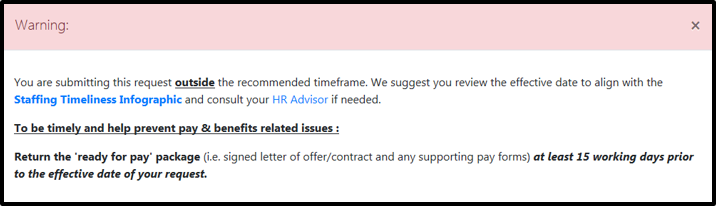
Long description
Warning
You are submitting this request outside the recommended timeframe. We suggest you review the effective date to align with the Staffing Timeliness Infographic and consult your HR Advisor if needed.
To be timely and help prevent pay & benefits related issues :
Return the 'ready for pay' package (i.e. signed letter of offer/contract and any supporting pay forms) at least 15 working days prior to the effective date of your request.
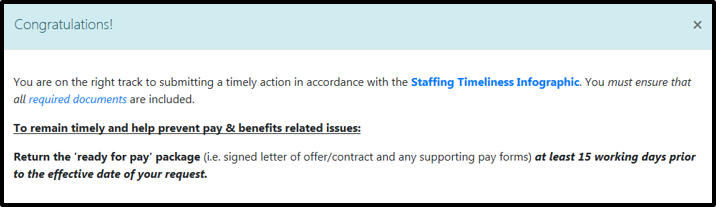
Long description
Congratulations!
You are on the right track to submitting a timely action in accordance with the Staffing Timeliness Infographic. You must ensure that all required documents are included.
To remain timely and help prevent pay & benefits related issues:
Return the 'ready for pay' package (i.e. signed letter of offer/contract and any supporting pay forms) at least 15 working days prior to the effective date of your request.
Note: It is important to know that this new window does not affect your ability to submit a request. It is only used as an indication to help you understand when you meet the right deadlines or not.
Selection Process Number
In order to reduce the number of HR tools, staffing process generation and management has been migrated to the portal. The selection process number will now be mandatory on some forms.
-
If you don't know the process number associated with the advertised appointment you want to make, you'll just have to select "Click here" to search for an advertised selection process initiated by ESDC. You can search by process number and classification


- If your process number comes from another department, you don't have to search for it, just insert it into the form's text box. The advisor will be informed that it's from another department.
- If the process number was issued by ESDC, but you are unable to locate it in the list, we suggest contacting your Human Resources Advisor for assistance. Alternatively, you may indicate "unknown" in the field.
Note: This change may bring adjustments to the procedures at a later date.
"Pending Signature" requests
Important: For information security reasons, documents needing signature will no longer be attached to the automated "Pending for Signature" email.
Clients can now view the date they returned the signed documents.
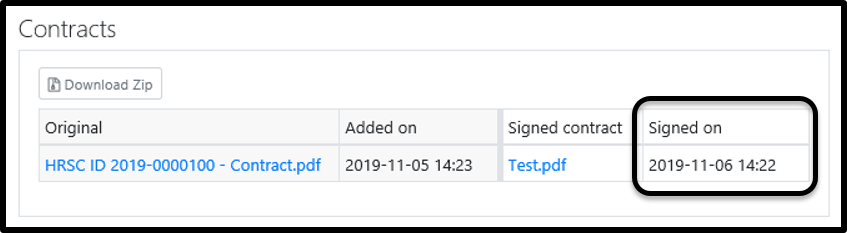
A new button will allow you to return the signed documents to the "My Requests" screen. Here are the steps to follow:
- Find the request with "Pending Signature" status.
-
Click "Return signed documents".
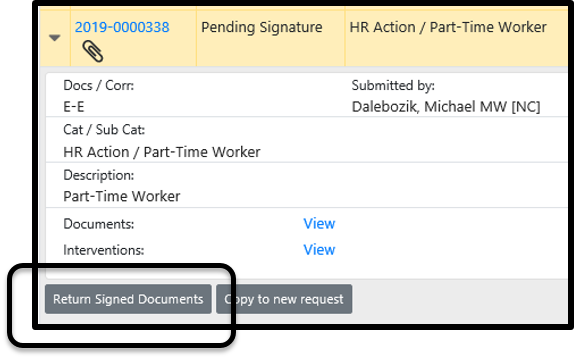
- Upload the documents.
-
Click "Return Request".
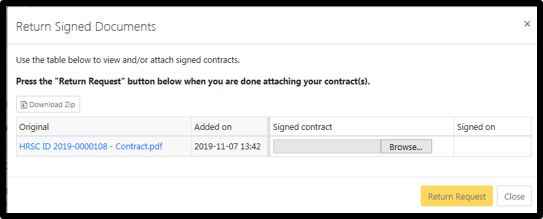
Adding and saving documents/Contracts
- Clients have the option to include documents in a request as long as it is closed (cancelled, declined or resolved) or in "Pending Signature" or "Signed Document" statuses. The addition will be made in real time without having to confirm the action. When the client leaves the screen, an automated email will be sent to the contacts, manager, submitter, and HR staff assigned to the request (if applicable).
- Clients will also have the ability to save all returned contracts and attached files into a compressed .zip folder. This will avoid having to repeat the action for each document separately. You just need to select "Download Zip" and decide if you want to open the folder or save in a location.
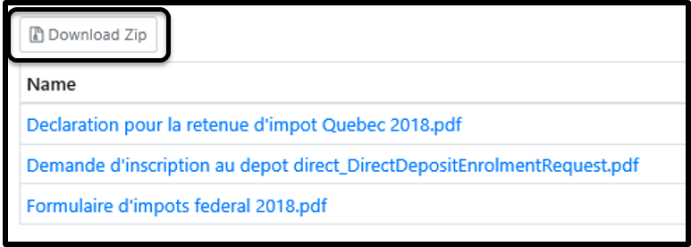
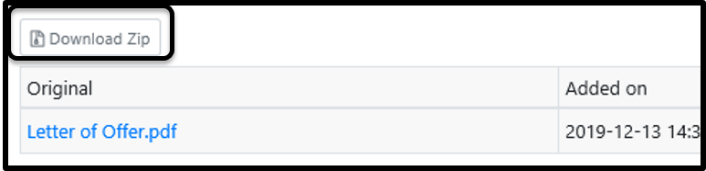
Separation Clearance Form
Some adjustments to the separation process include:
-
In order to finalize and submit the separation request, the manager or one of the contacts will now have to click the "Submit Request" button.
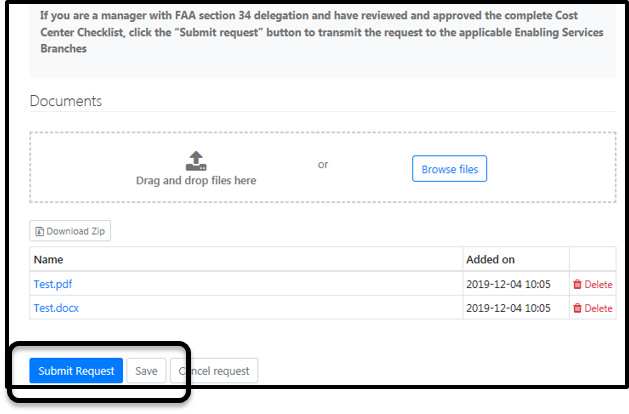
- In order to record changes to a separation request without finalizing and submitting it, the manager, one of the other resource persons or the administrative assistant will have to click "Save."
-
Since the last release of the portal, the administrative assistant has not been able to update the cost centre checklist. This problem will be corrected on January 17, 2020.
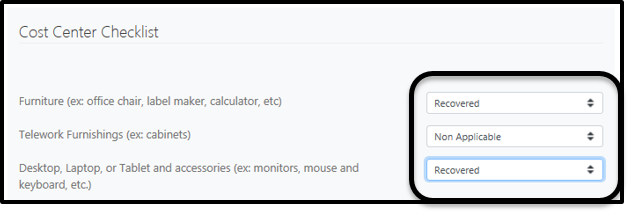
View date of status update
It will now be possible for clients to identify the date of the last status update of each of the business centers involved in a request.
Here are the steps to see the date of the last status change of a request:
- Click on your name and then on "My Requests" in the top menu.
- Find the request to view and click on its line.
- Click on the "Interventions" link
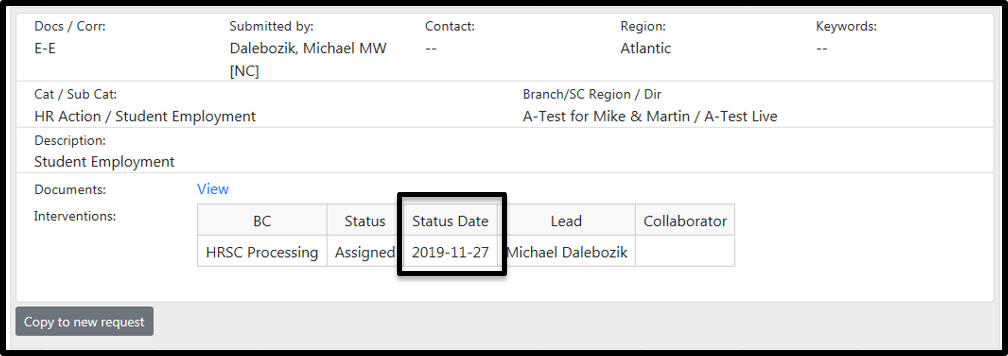
Changes to the forms
- PSC Priority Request Form
-
A question is added when the selected process type is "External non-advertised" or "Internal non-advertised".

Long description
Process type: External Non-Advertised.
Has the person proposed previously performed the same duties in the last twelve months or is this person still currently performing them in any capacity (casual, Interchange Canada, agency, contractor, etc.)?
Yes or No?

Long description
Process type: Internal Non-Advertised.
Has the person proposed previously performed the same duties in an acting capacity for a period of at least four months in the last twelve months, or is this person still currently performing them?
Yes or No?
- Second language evaluation form
-
A question was added to determine if the employee's position is in the Executive Group and the phone number was added to the recipient section of the invoice.

- Secondment into ESDC
-
The work schedule fields were added to the form and contract and the compensation advisor information fields were removed.

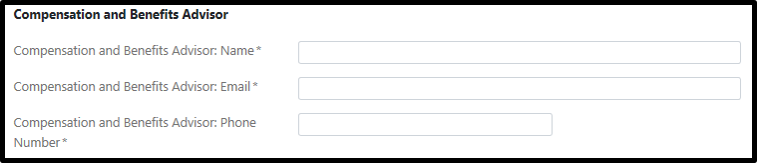
- Update on Language Requirement of a position
-
The Cost Centre (CC) was added to the form.

- HR Reporting
-
The form was completely reviewed to allow you to provide more specific requirements for your report. New drop-down menus will allow you properly categorize your request.
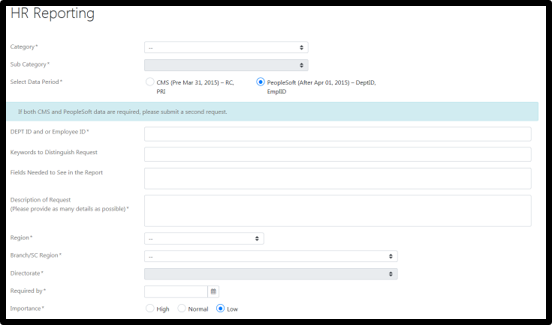
- Update Department & Review and Update of a position's Job description forms
-
The old Location of work fields have been replaced by the Location Code field


Changes to the drop-down menus of some fields
- Position Language Requirement field
-
Added the "Reversible - English or French" option to the drop-down menu of several forms.
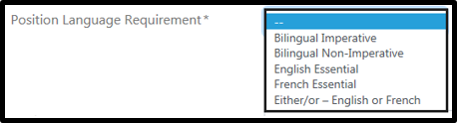
- Relocation Expenses field
-
The drop-down menu options and additional information from this field has been updated for all forms.
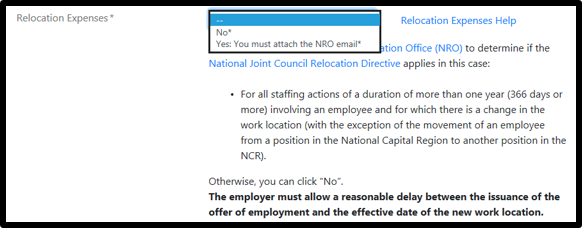
- Work Schedule field
-
A new option has been added to the Work Schedule field: "Fixed schedule outside normal hours."
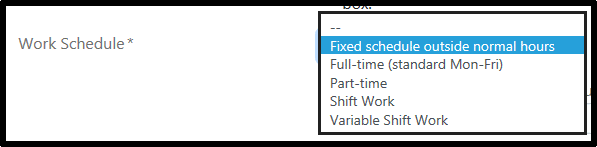
What's next? Contact us
Would you like to help us improve the functionality of the HRSC portal? Please share your suggestions with us using the General HR Enquiry form with the "HR Business Systems" category and the "Submit a Suggestion/enhancement on the HRSC Web Application" sub-category.
Have you encountered any technical problems with the portal, or are you having trouble accessing it? Contact us at this generic mailbox: NA-HRSC-CSRH-WEB-APP-GD