How to Complete PAR Form
All requests (pay action and / or general enquiry) submitted by e-mail to the Pay Centre must be accompanied by a Pay Action Request (PAR) Form.
If a request is received without this form or mandatory fields are not completed, it will be rejected by the system automatically and returned to the sender. All PAR forms must be encrypted prior to submission to the Pay Centre.
The following sections explain how to complete a PAR form and how to resolve common issues with the PAR form.
- Having trouble downloading PAR form?
- How to complete a PAR form
- How to encrypt your email with the PAR form
Having trouble downloading PAR form?
If you are having troubles downloading the PDF version of the PAR form there are two options to access the PAR form.
Option 1 – Use HTML Version
If you cannot use the PDF version, an HTML version of the Pay Action Request (PAR) form is available.
Option 2 – Download PDF Version
To download the PDF version complete the following steps:
- Right click on the PDF link on the Pay Action Request (PAR) form page.
- Select Save target as…
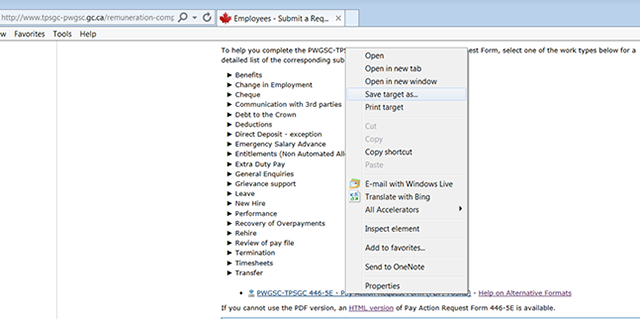
- Select a location to save file.
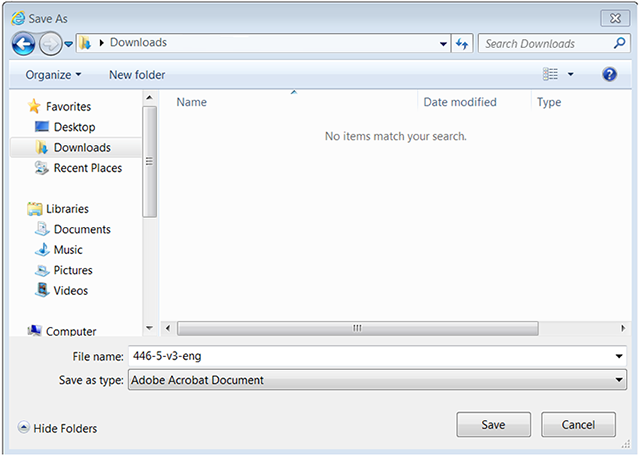
- Open PAR form from saved location.
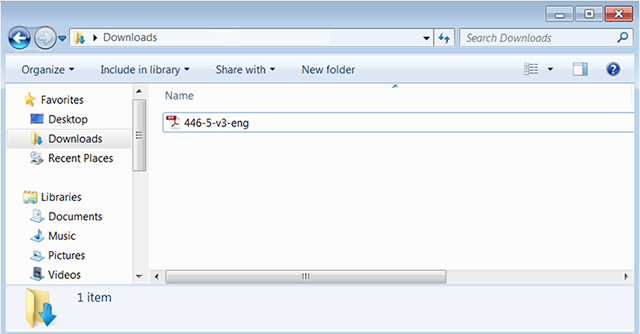
Important Note: PAR forms can change often. Each time you need a PAR form, go to the PSPC link to obtain a new form. Older versions of forms will be rejected by the Pay Centre.
How to Complete a PAR form
Fill out the PAR form carefully. Any errors or missing info could cause your request to be rejected.
Prior to completing a PAR form ask yourself the following questions:
- Is my pay request linked to a previous Human Resources Service Centre (HRSC) submission?
- If yes, the manager should check the status of the submission in HRSC. If it is still in progress, the manager can follow up with HRSC. If the HRSC request is complete, proceed to question 2 below.
- If no, proceed to question 2 below.
- Do I require a trusted source for the PAR form?
- To check if trusted source is required for the PAR form, refer to the Employee’s Guide to HR Requests and the Manager’s Guide to HR Requests.
- If yes, the manager must submit the request and related documentation to HRSC. HRSC will then complete the PAR form and submit it directly to the Pay Centre.
- If no, follow the instructions for completing each section of the PAR form.
Here is an example of a completed PAR form: PAR Form Example 1 (PDF, 810 KB)
First Tabbed Fields / Protected “B” Section
As highlighted in yellow in the example the first tabbed field must include all pages of the request including the PAR form. The date field the second tab must be filled with the date the PAR form is completed.
Section 1 – Employee Information
This is all the information as it relates to the employee. If your request is linked to a previous request and the Pay Centre provided a case number include it in the Case Number Field. This will assist the Pay Centre with triaging your request faster. 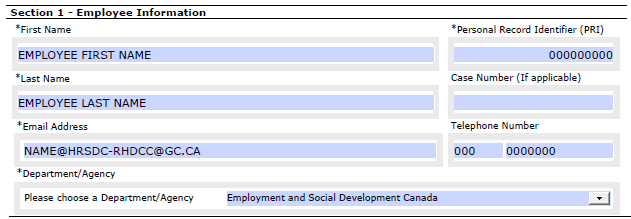
Section 2 – Work Type and Section 3 – Sub Type
It is important to note the selection in section 2 will dictate what options are available in Section 3. For more information on the work types and sub types refer to the Pay Centre site.
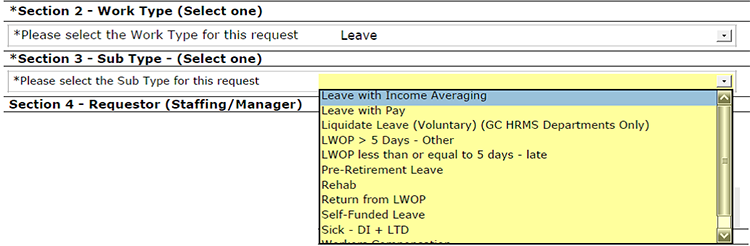
Section 4 – Requester
Employees should list the information for their reporting manager. 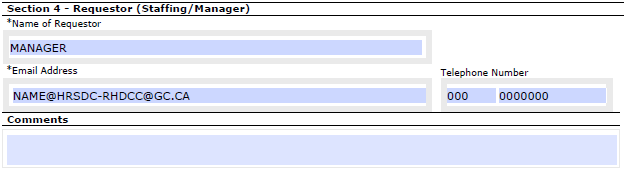
Section 5 – Trusted Source
Confirm a trusted source is not required using the Employee’s Guide to HR Requests and the Manager’s Guide to HR Requests. If a trusted source is required, the manager must submit the request and related documentation to HRSC. HRSC will then complete the PAR form and submit it directly to the Pay Centre.
Otherwise Section 5 should be left blank and the PAR form should be submitted to the Pay Centre.
How to encrypt your email with the PAR form
Your email to the Public Service Pay Centre (PSPC) with the PAR form must be encrypted. To encrypt your email follow the Self-Service and Troubleshooting - How to Create an Encrypted E-mail.