Time Reporting
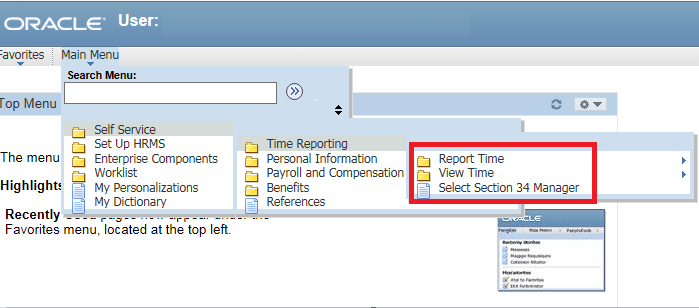
-
Long Description of Image
- Phoenix Main Menu
- Self Service
- Time Reporting:
- Report Time (Folder)
- View Time (Folder)
- Select Section 34 Manager
This section allows the user to:
- Report Time - Enter and submit or Enter and save time entries such as:
- Timesheets
- Additional hours
- Paid overtime (extra duty pay)
- View Time: View your schedule
- Select Section 34 Manager
IMPORTANT: The Section 34 manager must be selected before entering any time entries.
IMPORTANT: All leave without pay (LWOP) of five consecutive days or less must be submitted via myEMS (Peoplesoft).
Report Time / Timesheet
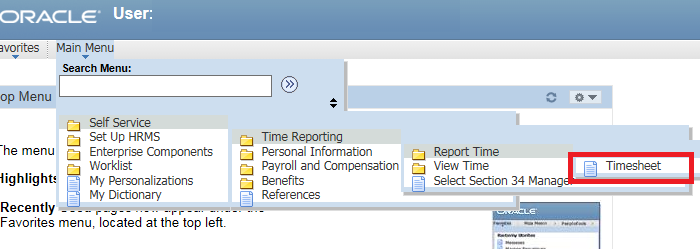
-
Long Description of Image
The path to follow to access the Timesheet to enter such requests as overtime, additional hours and timesheets.
- Phoenix Main Menu
- Self Service
- Time Reporting
- Report Time:
- Timesheet
Use the Timesheet page to report time such as regular hours worked for time reporters, additional hours and overtime (extra duty pay).
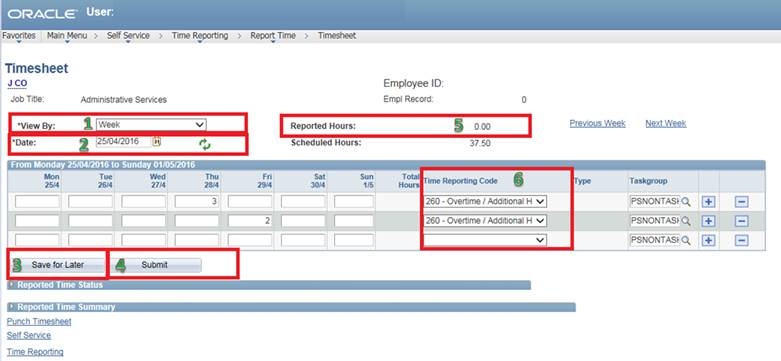
-
Long Description of Image
View of the Timesheet data entry screen which highlights six particular areas. The six areas described in the next section.
Note: Compensatory overtime must be submitted through myEMS (PeopleSoft), please visit the Compensatory Leave section for more information.
- View By: Allows user to view by Calendar Pay Period, Week or Day.
- Date: Allows user to select the date. Select the Refresh symbol to update the calendar.
- Save for Later: Allows user to save the entered data for later submission. When the Save for Later option is selected a page appears asking if you want to check your entry for errors.
- Submit: Allows the user to save and submit entries.
- Reported Hours: Once entries are submitted the Reported Hours field will be updated with the hours you entered.
- Time Reporting Code: Identifies the type of hours reported.
IMPORTANT: It is the employee’s responsibility to complete and submit their timesheet for approval through the Phoenix Self-Service no later than the Friday immediately after pay day. If the Section 34 Manager receives the timesheet after that date, the payment of the time reported could be delayed until the following pay day.
Schedule Reference - Timesheet Entry/Approval Cutoffs
To assist on ensuring that time is reported and approved on time, please refer to the following diagram and documents below:
- Timesheet Entry/Approval Cutoffs – 2017 ESDC Schedule
- Positive Time Reporting Manager and Employee Presentation (PPTX, 479 KB)
Example
Pay covering the period from June 2nd to June 15th, will be paid on June 29th provided that the timesheet was submitted to the Section 34 Manager by Friday, June 17th.
Legend:
Pay Day 
Pay Period 
Deadline to submit your timesheet to your manager 
June
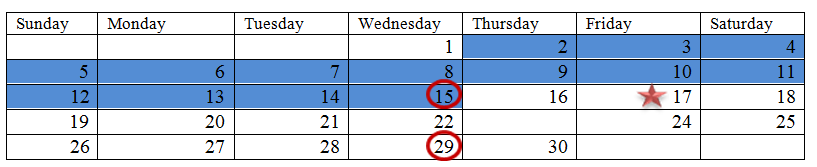
-
Long Description of Image
Pay covering the period from June 2nd to June 15th, will be paid on June 29th provided that the timesheet was submitted to the Section 34 Manager by Friday, June 17th.
View Time
This section allows the user to view:
- Time and Labor Launch Pad
- Monthly Schedule
- Exceptions
- Payable Time Summary
- Payable Time Detail
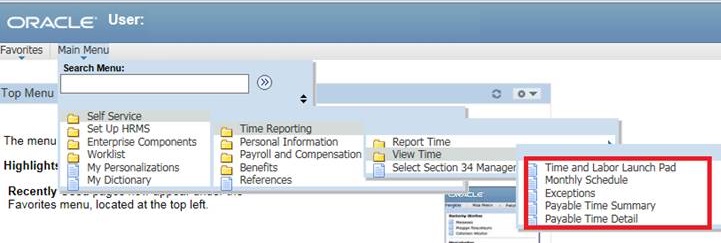
-
Long Description of Image
- Phoenix Main Menu
- Self Service
- Time Reporting
- View Time:
- Time and Labour Launch Pad
- Monthly Schedule
- Exceptions
- Payable Time Summary
- Payable Time Detail
- Time and Labor Launch Pad: Is a monthly calendar format, which shows payable hours, forecasted payable hours, any exceptions, any reported hours and any scheduled hours. The page defaults to the current month period.
- Monthly Schedule: Allows the user to view their schedule for the selected month. The page defaults to the current month period.
- Exceptions: Use the Exceptions page to view any errors generated in the time administration process against time entered. A level of severity is assigned to exceptions. Where there is entered time and a high severity exception is generated, that time will not be paid until the error is corrected. If a medium or low severity exception is generated, the time will be paid but may be presented with a message or warning regarding an impact on future time entered. For example, if three overtime meals are paid in a week, an exception warning that future meals need to be taxable will be generated. The Section 34 Manager also reviews these exceptions.
- Payable Time Summary: Use this page to view week-by-week summary of payable time displayed by time reporting code. The page defaults to the current week period.
- Payable Time Detail: Use this page to view the details of payable time such as the status of payable time for the selected period. This can be displayed one month at a time. The page defaults to the current week period.
Select Section 34 Manager
This section allows the user to:
- Establish Section 34 Manager
- Update Section 34 Manager as required
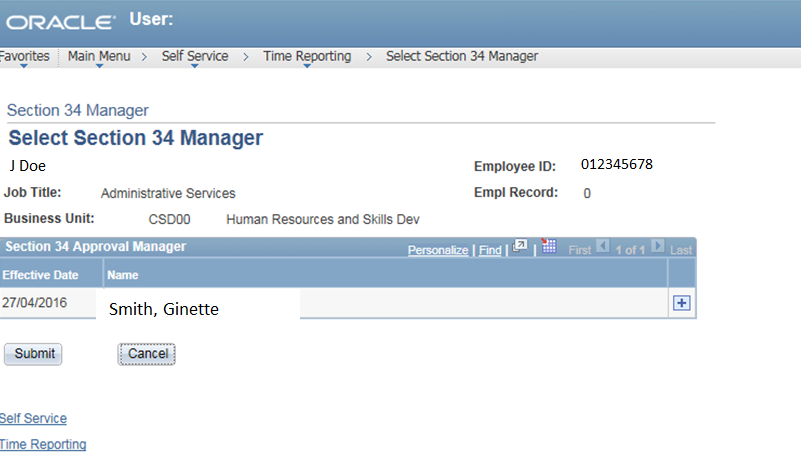
-
Long Description of Image
The Section 34 Manager selected for the employee as of a specific date.
Every employee has a Section 34 Manager. The Section 34 Manager is responsible for approving employees’ payable time. This section allows the user to select their Section 34 Manager who is the person authorized to approve financial entries as per the Financial Administration Act and the Government Contracts Regulations. This approval is subject to the Financial Administration Act (FAA).
Update Section 34 Manager
- Only the employee can establish the Section 34 Manager-Employee relationship in Phoenix Self-Service.
- The Section 34 Manager-Employee relationship must be updated in Phoenix Self-Service any time this relationship changes. If the Section 34 Manager is not accurate, any entries made requiring approval could go to the wrong manager causing delays receiving a payment, for example, in getting overtime approved and paid.