Reconcile My Monthly Statements
Electronic Process for Monthly Acquisition Card Statements Submission
2021 Billing Calendar - VISA Desjardins
Cardholder
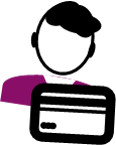
To help you complete the reconciliation of your statement, you may consult the AC1e - Acquisition Card Processing training content
For a summary, please use the Quick Reference Guide (PDF, 200 KB) and the Presentation of the information session of the new Visa process (PDF, 2 MB) for your monthly acquisition card reconciliation.
- Once you have received the expenditure initiation, you can purchase your item.
- Create your card document.
- Attach your supporting documentation (invoice, expenditure initiation and any other necessary documents) in SAP CRK2-Modify a card document (See detailed instructions).
-
At the beginning of the following month, once your reconciliation has been done, you have to generate the PDF of your acquisition card activity report (ZZCCAR) and send it to your section 34 manager for signature.

In some cases, it might be more effective to have a section 34 approval directly on an invoice. If this is your case, make sure that the "complete financial coding" and the mention “Approval under Section 34 of the FAA”, are present on each invoice with the digital signature.
For steps 5 to 8, refer to the Section 34 manager box below.
-
When the manager sends back the signed report, attach it to SAP (CRK1) (See detailed instructions).
If the approval under section 34 has been done directly on the invoices, simply add a comment on your activity report and attach the unsigned document to SAP.
*Attaching a document in CRK1 will save it in your credit card master record and not to a specific transaction, this is why no invoice should be attached in CRK1, only the signed monthly report.
Section 34 Manager
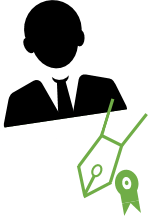
- The cardholder should send the acquisition card activity report by email without any attachment
-
All invoices and other supporting documents should have been attached in SAP, and will be available for visualization in myEMS.
Consult the Quick Guide (PDF 127 KB) or the detailed step-by-step process in myEMS to learn how to view the documentation of each financial transactions.
-
The activity report should be signed under section 34 of the FAA with a Digital Signature using the Entrust Signature certificates in Adobe Reader.
Different Section 34 Checklists have also been developed to assist managers with their signing authority responsibilities.
-
Send back the signed report to the cardholder who will attach it in SAP.
Do not forget to read our Frequently Asked Questions (FAQ) on this new process.
Need help?
Call our accounts payable helpline at 1-855-684-7827 option 1.
Send us a request through our Acquisition Card Gateway.