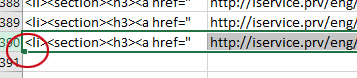iService Calendar
The iService Calendar highlights all events, activities, training, announcements, launches, deadlines and other important occasions pertaining to HR, Finance, Departmental Security and IM/IT. Submitted calendar items must be available to all employees and not a specific audience.
Content Approver
Content Approver
Submission of New Items to the Calendar
New calendar items must be submitted by an iService Content Approver. Content Approvers must submit new calendar items online by completing the electronic "Add a Calendar Item" form or by e-mailing the Content Design Team at: esdc.nc.iservice.design-conception.iservice.cn.edsc@servicecanada.gc.ca with the following information:
New calendar items are added and updated weekly.
Content Publisher
Content publisher
This work instruction is for publishing data to the iService Calendar.
The data is kept in an Excel spreadsheet in the iService SharePoint.
Watch the video: iService Calendar Work instruction Tutorial (available to iService team members)
- Make a working of the Excel spreadsheet (XLXS, 276 KB).
- In the data tab, sort all the information by date from oldest to newest.
- All of the information in the tabs EN-Cal, FR-Cal, EN-table & FR-table are taken from the data tab dynamically.
- Look for cell entries that have #REF! in them. This will indicate an error that is usually caused by a row in the data tab being deleted. Select the row and delete it.
- Ensure there are enough rows in each of the tabs for all the items in the data tab. Select the entire last row. Grab the square box from the bottom left of the first cell and drag it down until you reach the number of rows needed. For example: If the data tab has 306 rows the other tabs need 306 rows. This action will copy all the html code and the formulas that are needed for extracting information from the data tab.
English Calendar
- copy the contents of the tab "EN-Cal" starting at the row with actual calendar information (row 2). Do not copy the titles row.
- Paste the contents into Notepad++
- Delete all the spaces. for example the space between the quote and /eng: href=" /eng/ with a search and replace.
- Delete all the
http://iservice.prvleaving the URL to start at the root. For example: /eng/... - Delete all the time entries that are caused by empty "to date" items. Search for
 to <time datetime="1900-01-00">January 0, 1900</time>and replace with nothing. - Copy the entire contents into https://jsfiddle.net to tidy the code. Use the HTML window and use the "tidy" link in the top right of that window.
- Replace the entire calendar list between
<ul id="EN-Cal">and</ul>with the new list.
French Calendar
- Copy the contents of the tab "FR-Cal" starting at the row with actual calendar information (row 2). Do not copy the titles row.
- Paste the contents into Notepad++
- Delete all the spaces. for example the space between the quote and /fra: href=" /fra/ with a search and replace.
- Delete all the
http://iservice.prvleaving the URL to start at the root. For example: /fra/... - Delete all the time entries that are caused by empty "to date" items. Search for
 au <time datetime="1900-01-00">0 janvier, 1900</time>and replace with nothing. - Copy the entire contents into https://jsfiddle.net to tidy the code. Use the HTML window and use the "tidy" link in the top right of that window.
-
Replace the entire calendar list between
<ul id="FR-Cal">and</ul>with the new list.Pro Tip! Search for "<table" to quickly find the end of the list.
Upcoming Events table
This instruction applies for both languages.
- Copy the contents of the tab "EN-table" (FR-table) starting at current date or the next newest date. do not copy the titles row.
- Paste the contents into Notepad++
- Delete all the spaces. for example: href=" /eng/ with a search and replace.
- Delete all the http://iservice.prv leaving the URL to start at the root. For example: /eng/... (/fra/...)
- Remove the
<a href="#calendar">links leaving just the text. Use this regular expression: find what:<a href=\"#calendar\">(.*?)</a>Replace with:$1 - Copy the entire contents into https://jsfiddle.net to tidy the code. Use the HTML window and use the "tidy" link in the top right of that window.
- Replace the entire contents of the table between
<tbody>and</tbody>with the new information. - Publish the page.