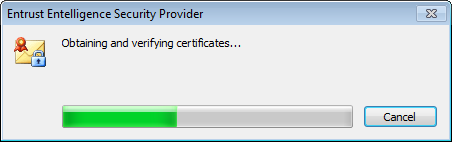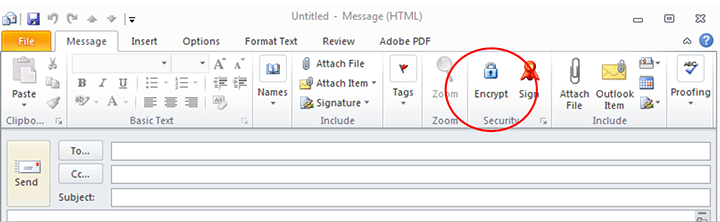How to send an encrypted email
Entrust is to be used to send encrypted files/emails internally and between other Government of Canada (GoC) departments. The recipient of the encrypted material must be listed in your GoC Outlook address book.
Login to Entrust
- In the system tray (in the toolbar), right click on the ESP icon (
 ) and choose Log In.
) and choose Log In. - Click Browse.
- Navigate to your F: drive location and open the maCLÉ-myKEY folder.
- Click to highlight the only file in the folder (username.epf).
- Click Open. This will fill in the name field in the Entrust Entelligence Security Provider box.
- Enter your MyKEY password (the same as you use to access Compensation Web Applications) and click OK. This will complete the authentication process.
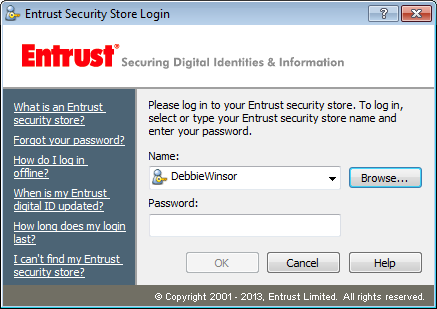
Sending an Encrypted Email
- Open a new email and complete it as necessary (content and attachments).
- Under the Security section, click Encrypt.
- Click Send.
- Your encrypted email will be sentto the recipient.