How to add an MS Teams Backdrop/Background Image
In order to add a Backdrop/Background Image to Microsoft Teams you will need to be in a MS Teams meeting to see the relevant options.
- When in a meeting, select the three dots
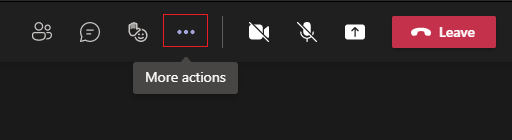
- This will present you with options; select Apply Background effects

- You will see all the default pre-loaded MS Teams backgrounds. In this area, it will also give you the option to “Add new” backgrounds. Select this option.

- You will see a window to browse to find the MS Teams Background of your choice. Browse to the appropriate folder where you saved your image; select the image file and select “Open”.

- By completing these steps, you will have added a background image for use in MS Teams. Once you have added the background image of choice, you will be able to apply this background image as your backdrop when in an MS Teams Video Meeting.
