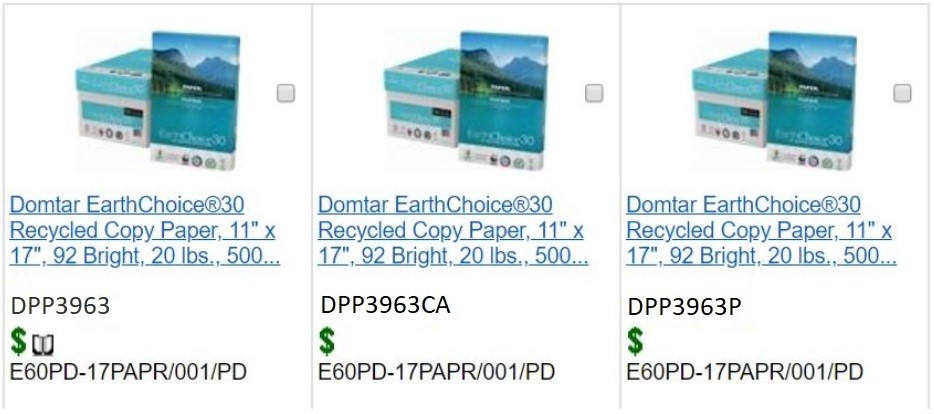Procedures for Ordering and Paying for Print-Related Supplies and Services
Centrally Managed Cost Pool (CMCP) for Print Services Detailed Procedure Document
Effective Date: April 1, 2014
Last Update: July 22, 2021
Background
- IITB engaged Xerox to operate and manage the print environment of the Department through a formal services contract. Key elements of the contract include:
- Monitor and manage the fleet of print devices;
- Provides new/replacement print devices;
- Provides toner and other consumable supplies required to operate the print devices;
- Repairs and maintenance of all print devices.
- Senior management has also made a decision to centralize the management of all expenditures related to print services under a single national Centrally Managed Cost Pool (CMCP)which is administered by IITB. This CMCP became effective April 1st, 2014 and covers the following expenditure items:
- Cost per impression(CPI)charges under the MPS services contract. (The CPI charge will cover all costs associated to the provision of new or replacement print devices, toner and other consumable supplies, as well as repairs and maintenance of the printer fleet);
- Paper;
This document outlines the operating model IITB had put in place as part of its responsibility in administering the CMCP on behalf of the Department.
Note: For the purpose of this document, the term "client areas" means either CFOB Managed Services or Regional/Branch staff actingon behalf of delegated managers.
Requests for Networked multi-functional Xerox copiers
Requests for Networked multi-functional Xerox copiers
Network-connected multi-functional Xerox devices including CAWSare managed and paid for through the Centrally Managed Cost Pool (CMCP). The following process and control measures have been put in place:
Process for a multi-functional Xerox device
- A request must be submitted online to the National Service Desk (NSD) for all new print devices;
- The request must be accompanied with a floor plan as well as the "Request for Xerox Print Device" form which highlights and justifies the requirement. The form to request a Xerox multi-functional device needs to be approved by the Branch or Regional ADM;
- All requests for print devices will be assessed by IITB and Xerox and must be approved by the CIO/ADM of IITB.
Process for a Local Printer and/or Scanner
Request for a Local printer/scanner requested
- Follow the directions outlined on the Print Devices page.
Copy Paper
Paper Purchased Through Staples
IITB has been working in collaboration with the new Standing Offer supplier, Staples to develop a standard approach that will allow for the purchase and payment of paper through the national CMCP. Effective November 12, 2019, persons responsible for paper ordering who purchased through the Grand and Toy (G&T) website will now purchase paper through the new Standing Offer Supplier, Staples.
- Within the NCR, standard paper (i.e. 8½X11, 8½X14 and 11X17) is purchased centrally by IITB. For all other specialty paper purchase requirements, Acquisition Card holders must contact IITB at the following at the following email edsc.na.dgiit.bsi-pso.iitb.na.esdc@hrsdc-rhdcc.gc.ca in order to request access to the Staples "paper only" account.
- To order from the new Standing Offer Supplier, Staples, you must login and use one of the five regional Staples accounts set up for paper purchase. Please note that the password for the Staples account is the same as the password that was used on the G&T site. Go to the Staples (Eway) login page. The login button is at the top right of the website. See screenshot below.
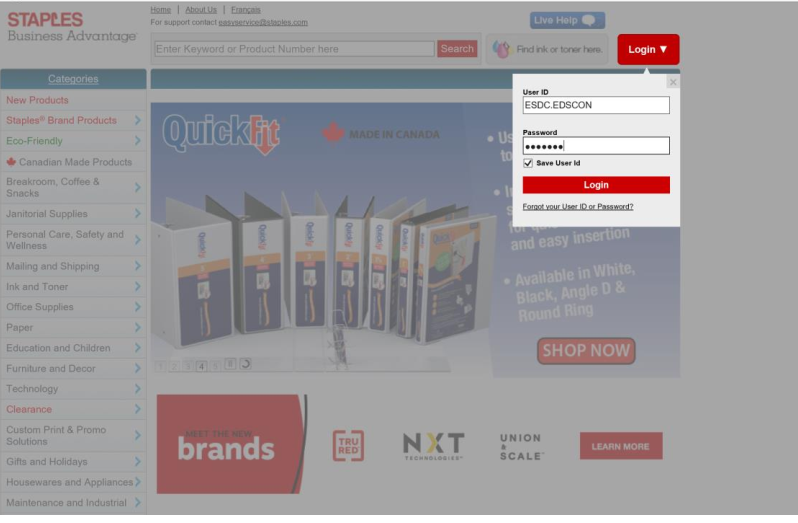
- To login, users are asked to enter one of the following account names, depending on their region of work, along with the password (the usernames are case sensitive)
- ESDC.EDSCATL
- ESDC.EDSCNCR
- ESDC.EDSCON
- ESDC.EDSCQC
- ESDC.EDSCWEST
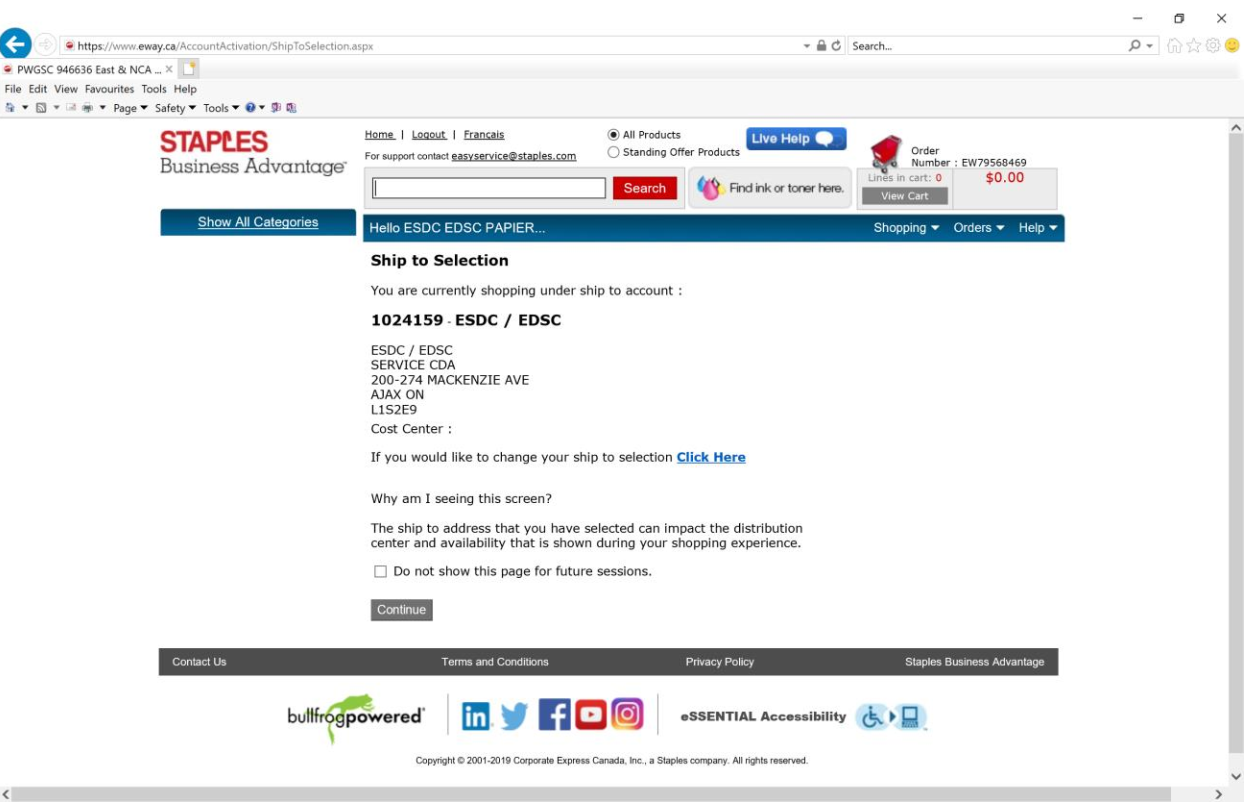
- A regional office will be presented to the user. If you wish to order for a different office, you must click to change the shipping selection.
- If you would like to change your ship to selection, click here.
- Users will then type the city in the Enter Keywords box and select Search. All the accounts for the city will be displayed. The user selects the office they want the paper to be shipped to. Please note that only one location can be chosen at a time.
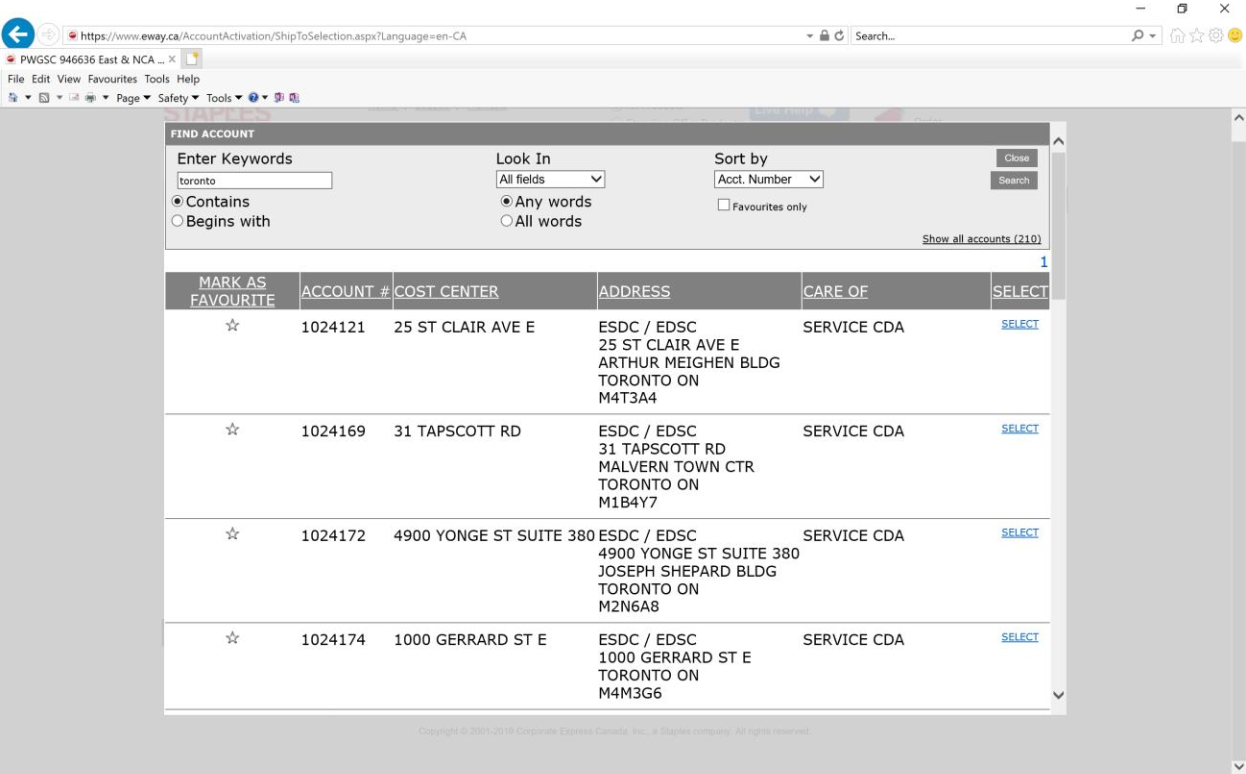
- You will be redirected back to the shipping selection page and should click on Continue as shown below.
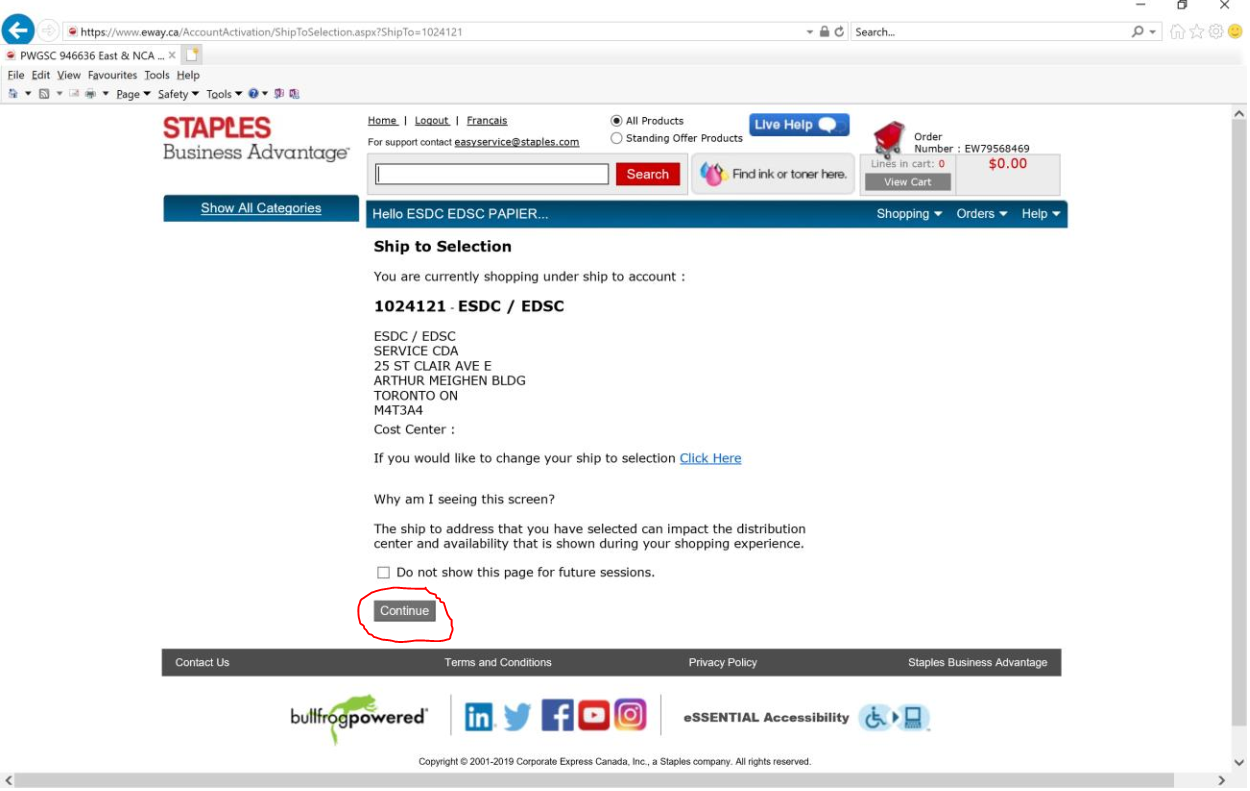
- The list of standard paper available for order are found at the end of this document in Appendix A or you can go in the standing offer and find the paper you wish to order.
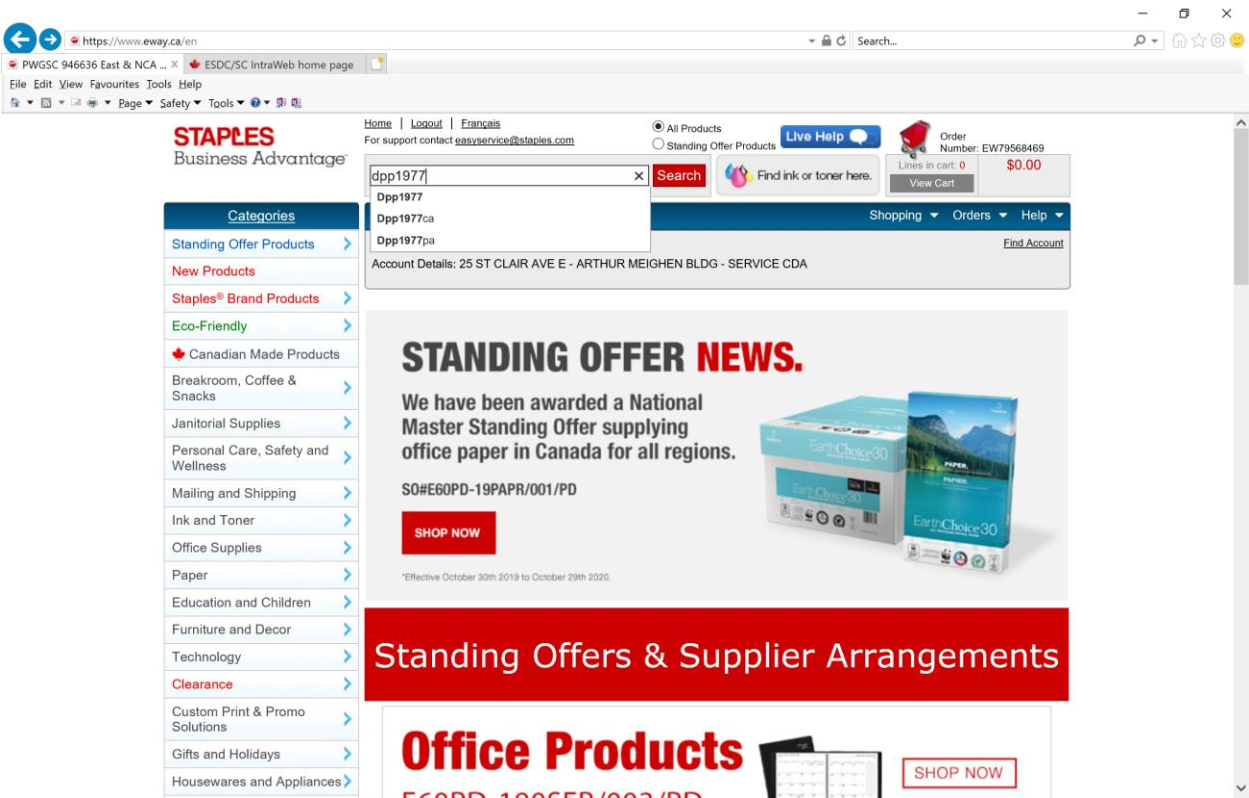
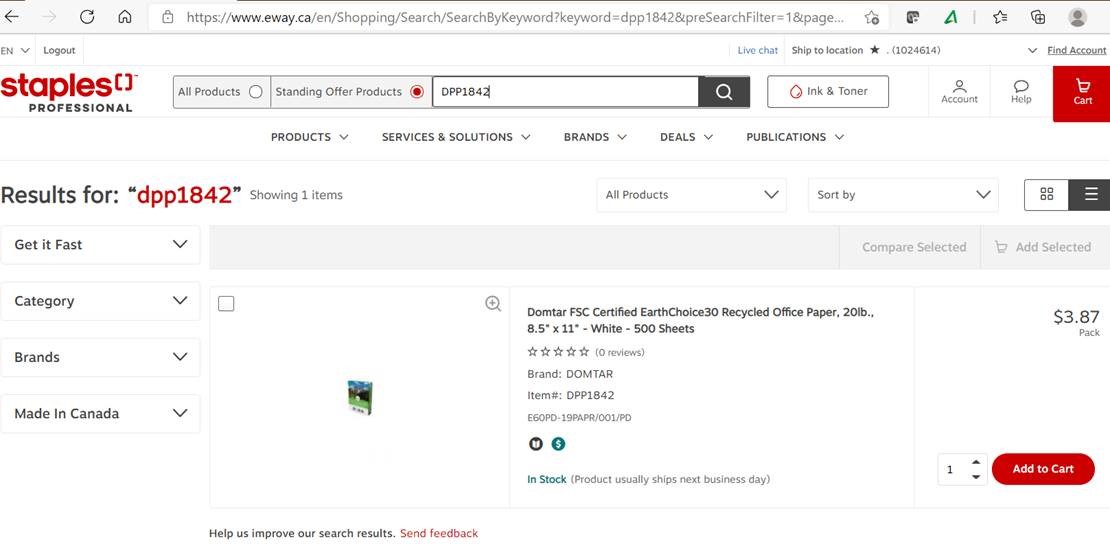
- Enter the Quantity of paper and click on Add to Cart.
- You can view your cart at any time by selecting View Cart at the top right of the screen or you can Check Out
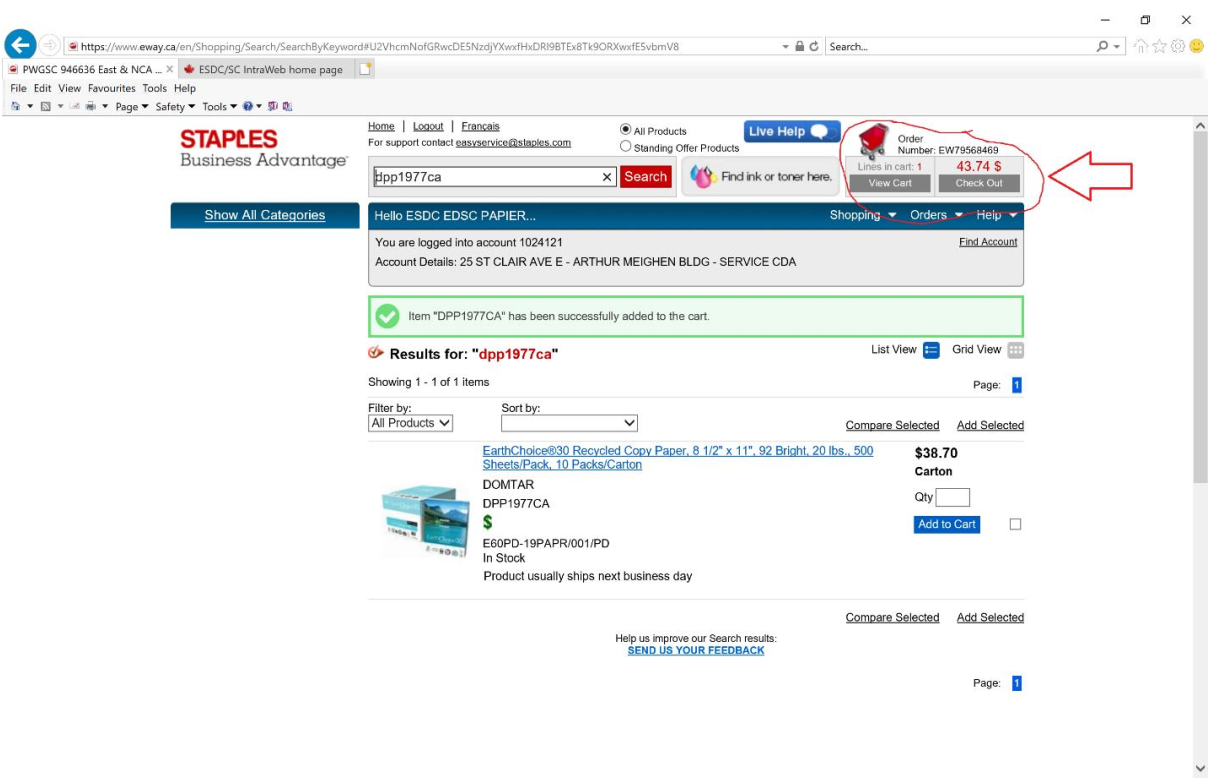
- The following screen shots demonstrates the Check Out steps.
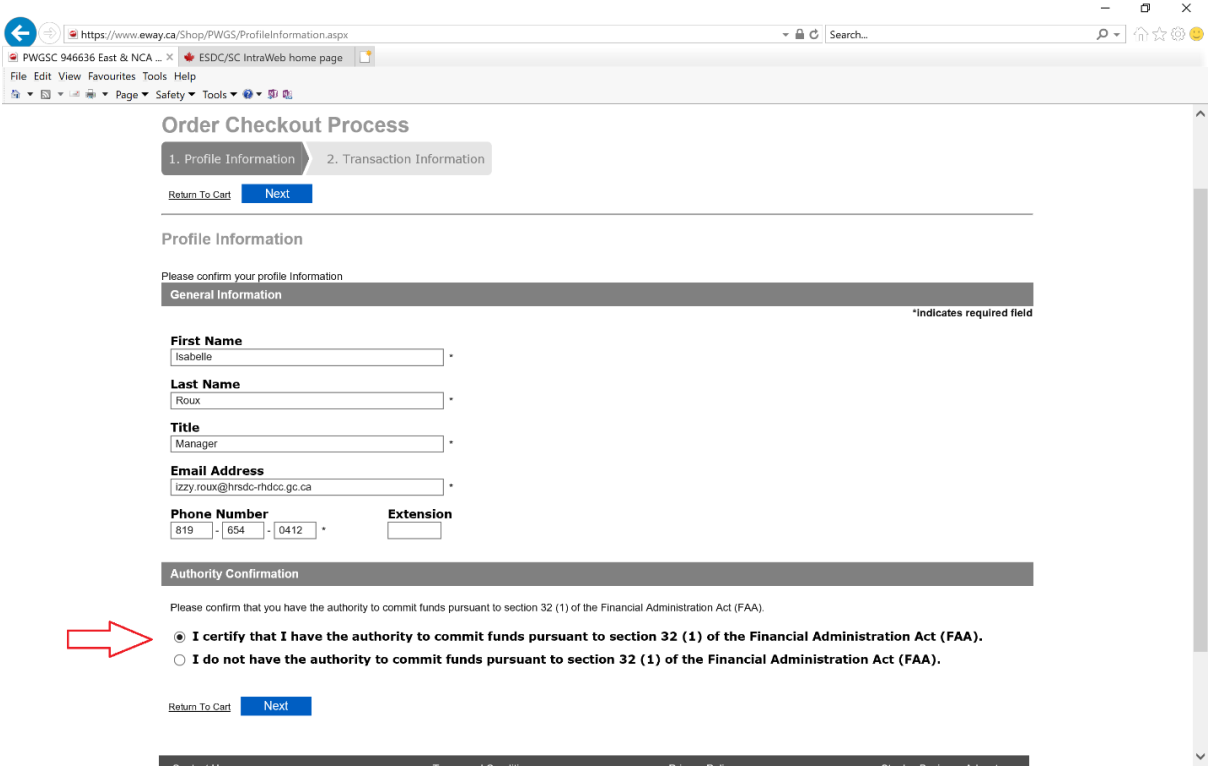
- Review the General Information (make sure your email address is properly entered) and ensure to select "I certify that I have the authority to commit funds pursuant to section 32 (1) of the Financial Administration Act (FAA)". Click Next.
- Verify the information on the next screen and make sure to select the bullet in Section 4, which specifies "Place this order on account." Please do not modify the billing address information.
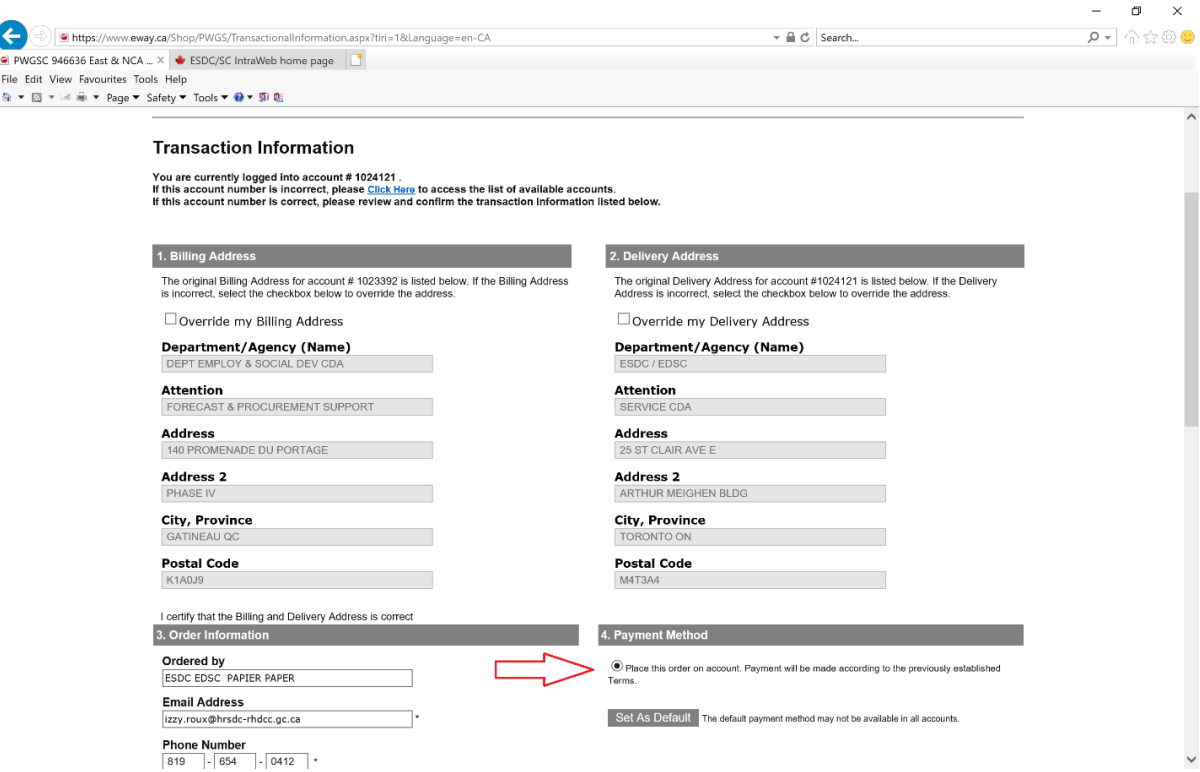
- In the next screen, confirm the information is correct and check the two (2) boxes under Section 5. Transaction Confirmation.
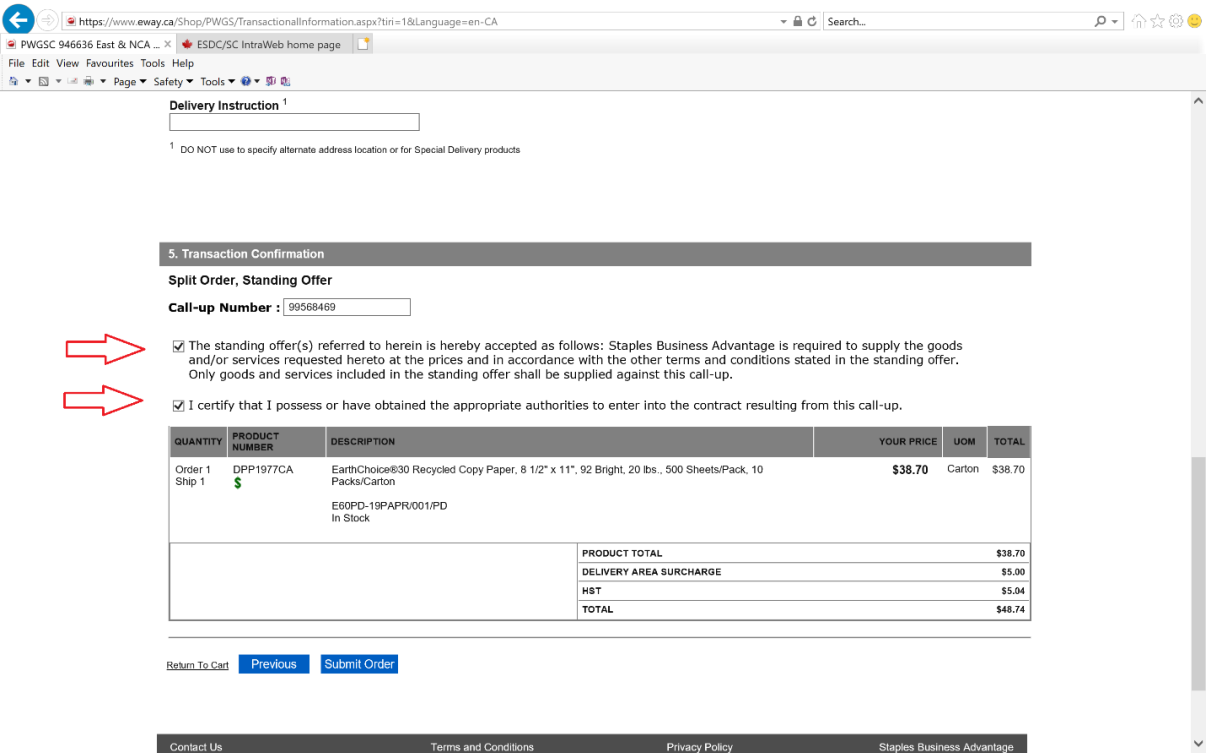
- If all the information is correct, you can proceed and click on Submit Order.
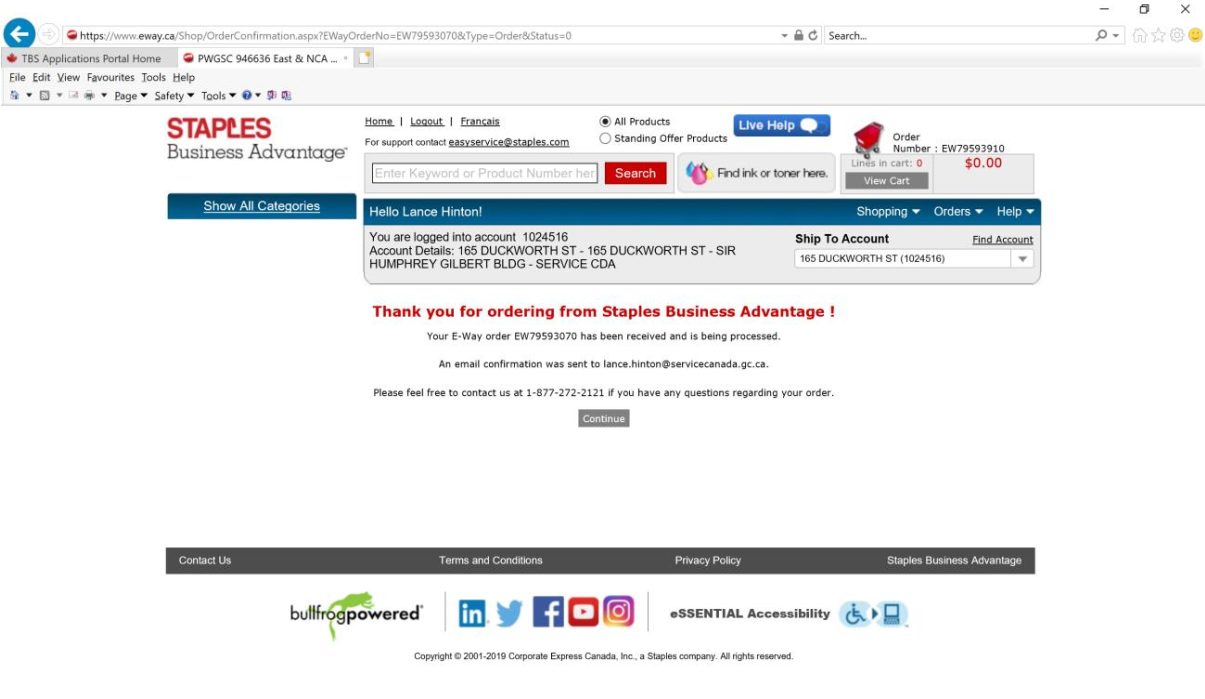
- Once the order is submitted, a confirmation email is sent . Keep your invoice order in case you are asked to provide it or in case you do not receive the goods as expected.
- Staples will ship the order to the "ship-to" location.
- When the goods are received, those individuals responsible for signing the packing slip or waybill must retain the original copy for audit purposes.
- At the end of each month, Staples will consolidate regional orders into a single invoice and forward it to IITB for payment through the CMCP.
- The CMCP acquisition card holder will validate that the invoice amount corresponds with the number of orders made and received, and will obtain Section 34 approval from the delegated manager responsible for the CMCP prior to initiating payment.
Locally connected devices
In order to ensure that Xerox can properly support your local printer and be reimbursed for the costs associated with providing this service, employees using locally connected devices are asked to follow the meter reading procedures.
Contact Information
Please direct any questions or issues about any of these processes and procedures to the Print Services Office: edsc.na.dgiit.bsi-pso.iitb.na.esdc@hrsdc-rhdcc.gc.ca.
Appendix A
Staples Eway October 30/2019-October 29/2020 is the Only National Master Case Paper Standing Offer Agreement partner.
Search on-line for these numbers, 30 % recycled copy paper
DPP1842 is for one ream (500 sheets)
DPP1842CA is one case (10 Reams)
DPP1842PA is for a pallet (40 cases=400 reams)
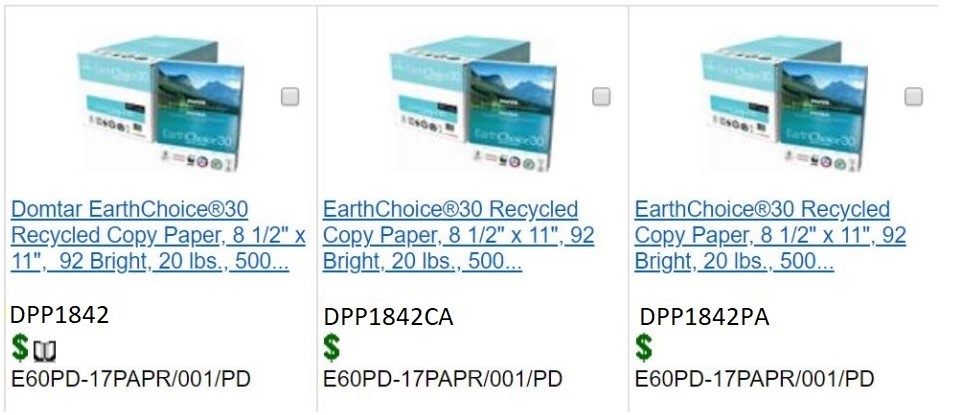
Legal:
DPP3964 is for one ream of legal
DPP3964CA is one case (10 reams)
DPP3953PA is for one pallet (30 cases =300 reams)
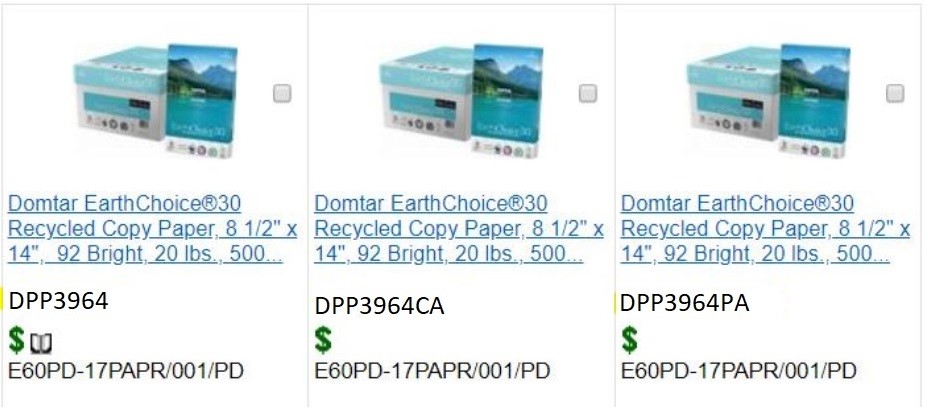
Ledger:
DPP3963 is for one ream of legal
DPP3963CA is one case (5 reams)
DPP3963PA is for one pallet (40 cases =200 reams)