Creating an account on the Xerox Services Portal
The first time you will need to use the Xerox Services Portal to report a problem or to order supplies for a specific printer, you will need to create an account on the Xerox Services Portal.
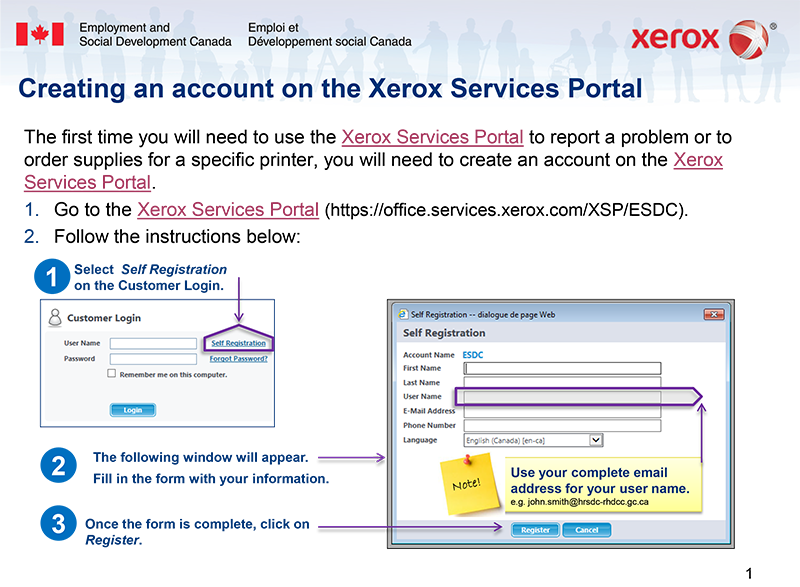
Long Description
- Go to the Xerox Services Portal.
- Follow the instructions below:
- Select Self Registration on the Customer Login.
- The following window will appear. Fill in the form with your information.
Note: Use your complete email address for your user name. e.g. john.smith@hrsdc-rhdcc.gc.ca
- Once the form is complete, click on Register.
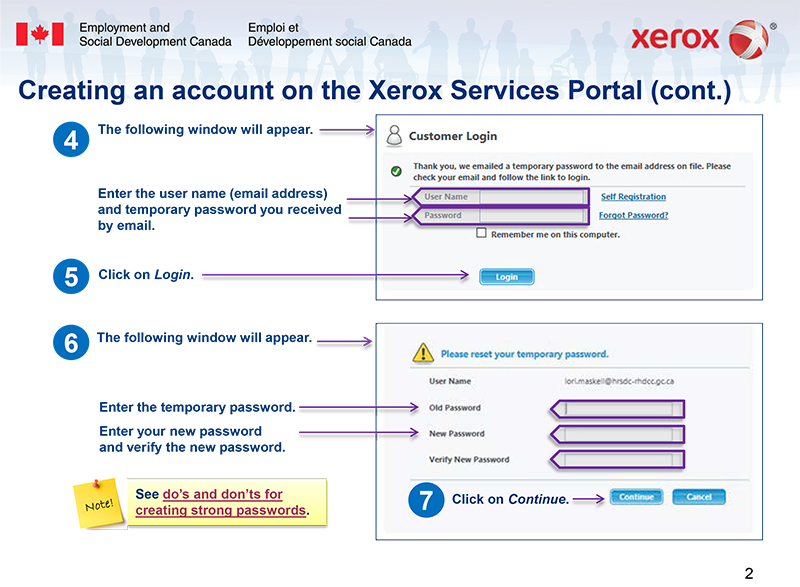
Long Description
- The following window will appear.
Enter the user name (email address) and temporary password you received by email.
- Click on Login.
- The following window will appear.
Enter the temporary password.
Enter your new password and verify the new password.
- Click on Continue.
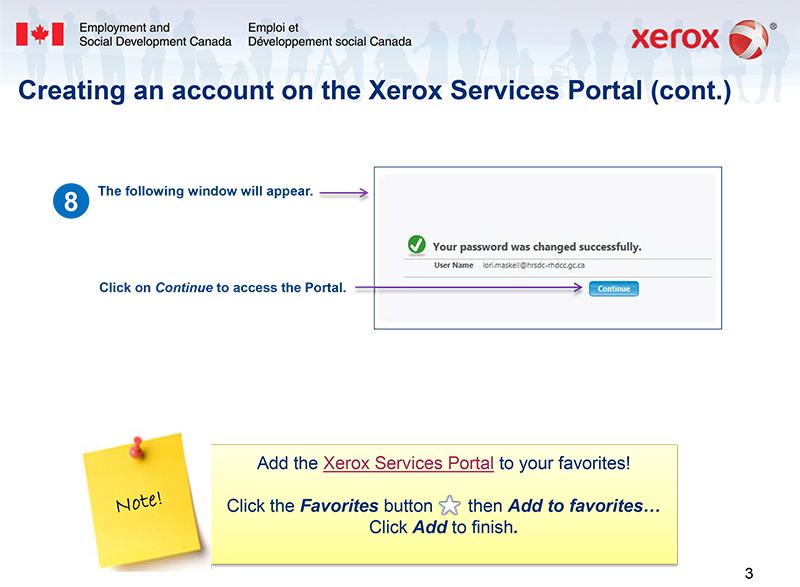
Long Description
- The following window will appear.
Click on Continue to access the Portal.
Note: Add the Xerox Services Portal to your favorites!
Click the Favorites button then Add to favorites…
Click Add to finish.
How to use the Xerox Services Portal
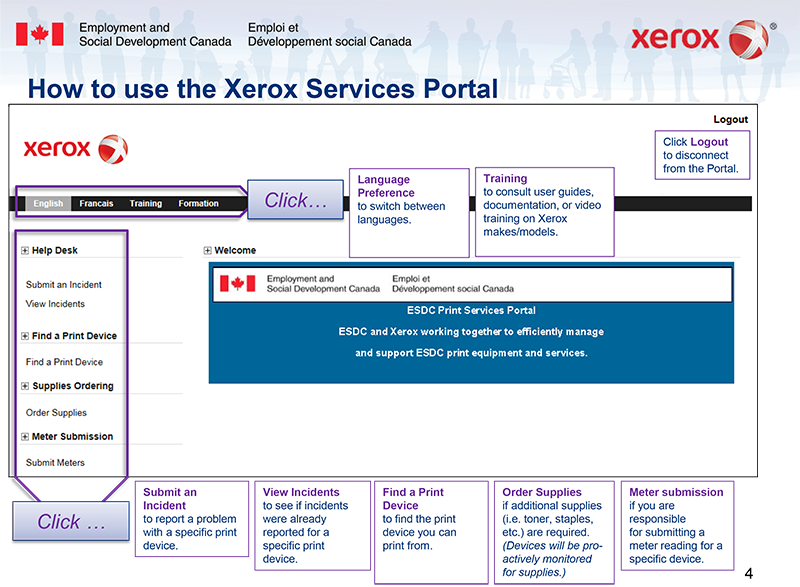
Long Description
Click …
Language Preference to switch between languages.
Training to consult user guides, documentation, or video training on Xerox makes/models.
Click Logout to disconnect from the Portal.
Click …
Submit an Incident to report a problem with a specific print device.
View Incidents to see if incidents were already reported for a specific print device.
Find a Print Device to find the print device you can print from.
Order Supplies if additional supplies (i.e. toner, staples, etc.) are required. (Devices will be proactively monitored for supplies.)
Meter submission if you are responsible for submitting a meter reading for a specific device.