Working Offline: Guide for Tablets
This guide will assist you with the use of your tablet when you are disconnected from the ESDC network (i.e. offline). Its primary intent is to describe a simple means of saving data to your tablet so that you may later transfer your data to the appropriate ESDC network location the next time that your tablet is connected.
Pre-requisite:
You must login at least once with your device while it is directly connected to the ESDC network (to establish a network profile on your tablet), before attempting to use the tablet while disconnected from the network. If you do not, you will not be able to use the tablet while disconnected.
After you have completed the above:
- Login to the tablet using your Windows username and password.
Note: If you receive a warning message that you have been logged in with a temporary profile, please contact the National Service Desk immediately.
All of your applications and desktop icons should be present. Please note that your network drives will be unavailable so long as you do not have a network connection. Also, any software requiring connectivity to the ESDC network will not function. For example:
- Microsoft Word and Microsoft Excel can be used, since they are local software.
- Microsoft Outlook will not be available, because it requires a network connection.
- Create a "My Data" folder on the tablet’s C: drive, if you have not already done so (see below for instructions). All files that you work on and save while using your tablet offline should be saved to this one folder.
How to Save Files While Working Offline
- Create a new folder on your tablet (C: drive) and call it “My Data”. To create this folder:
- Double-click (select) the desktop icon labelled "This PC".

- A Windows Explorer window will open. Select and open the C: drive.
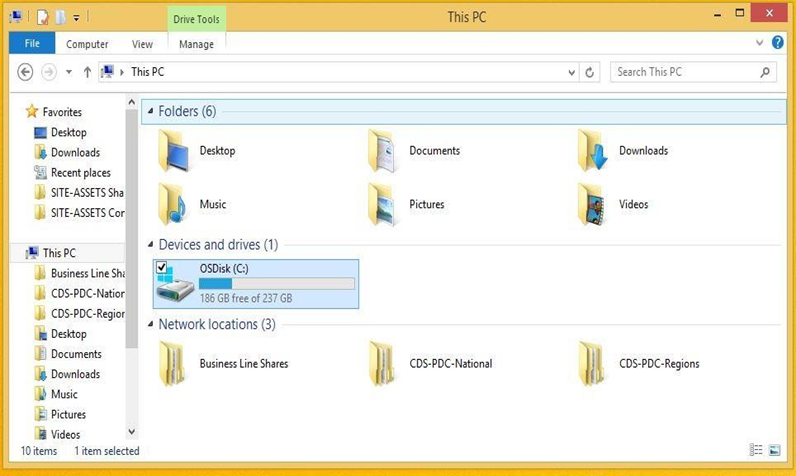
- You are now in the C: drive folder. Right–click, and from the menu that appears select New, then Folder.
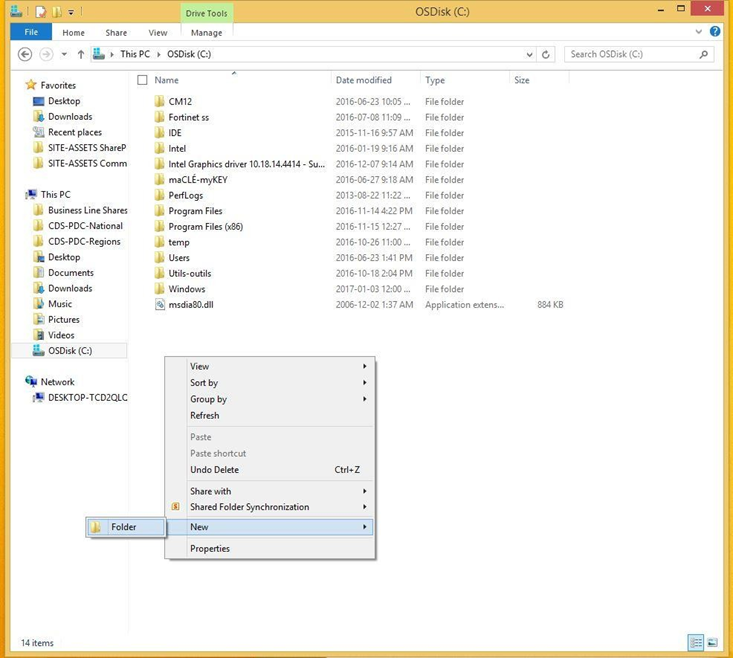
- Name your new folder "My Data".
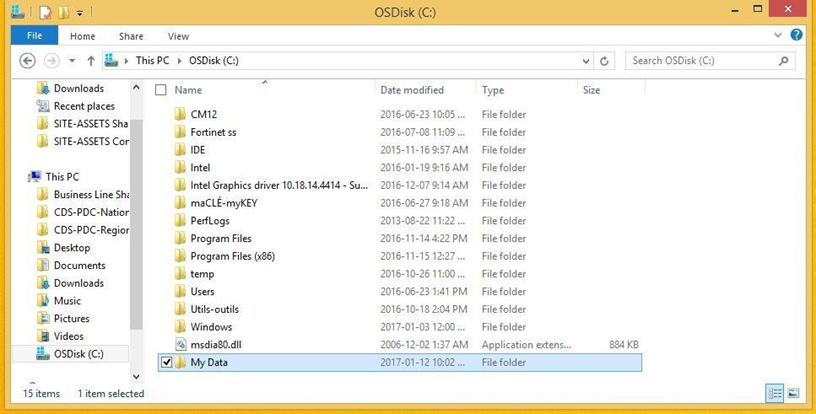
- All files that you work on and save while using your tablet offline should be saved to this folder.
When you save a file, from the File menu select Save As. When the window appears for you to name your file and select a location, you will need to find and select your "My Data" folder. Name your file and select the Save button.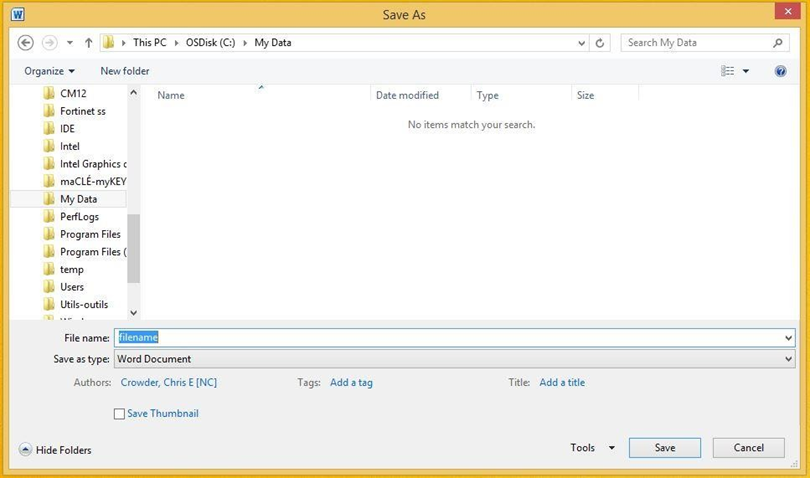
- Double-click (select) the desktop icon labelled "This PC".
Retrieving Saved Files from Your Tablet
The next time you connect your tablet to the ESDC network, you should:
- Transfer all files in this folder from your tablet’s C: drive to the appropriate location(s), e.g. network drive, SharePoint site, etc. You can do so using one among a number of methods: opening Windows Explorer; using a SharePoint upload feature; opening the file on your tablet and then saving it to a new location; etc.
- Once the files have been transferred, please ensure that they are deleted from your tablet (C:\My Data). Data should not be maintained on the C: drive, as per IT Security guidelines.
For questions or comments about this guide, please contact IITB by email at:
NA-IITB-DGIIT-ES-SE-SITE-ASSETS-ACTIFS-GD@hrsdc-rhdcc.gc.ca
For technical support, please contact the National Service Desk.