ETMS Guide Beginning and Mid-Year Review
Given the unprecedented time, establishing performance agreements and conducting a mid-year review will be combined for 2020-21.
Establishing Beginning of Year Performance Agreement
Every performance cycle, each executive is required to develop individual commitments and performance measures specific to their role and responsibilities that respond to the government-wide corporate priorities. This quick reference document provides step-by-step technical instructions to assist you in reflecting these government-wide priorities within your Performance Agreement in the ETMS.
Employee Role
- Log in to the ETMS.
-
Select the Employee role at the top left side of the screen.

-
Open the Performance Agreement (PA) tab and click on Current Year.
Note: if you do not see the option to select “current year”, please contact the EX Performance and Talent Management Team at :nc-hr-rh-pgr_pmp-ex-gd@hrsdc-rhdcc.gc.ca who will create the PA for you
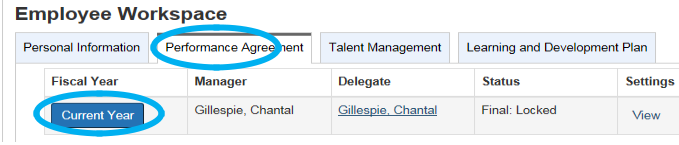
- Complete the Employee Acknowledgement. This step is required before you can access the commitments and other sections.
-
Select Commitment and Performance Measures from the Employee Index.
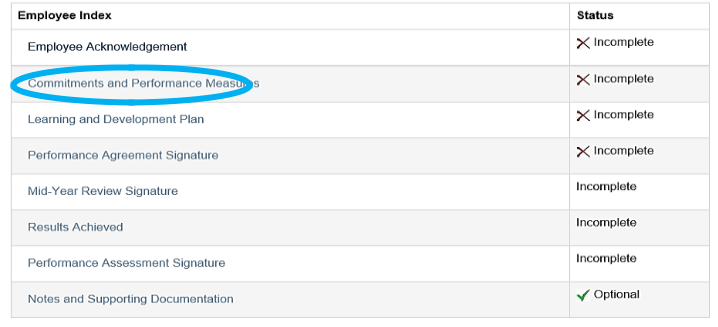
-
Click on Edit to modify the text that the Office of the Chief Human Resources Officer has pre-populated. The commitments and performance measures that you are required to develop must be directly linked to your specific role and reflect your responsibilities.
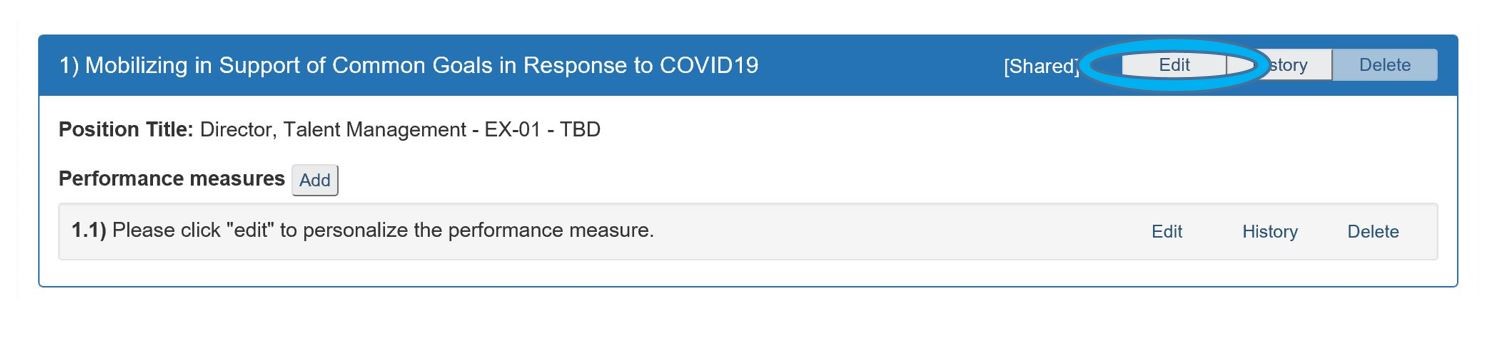
-
Select the position your commitment applies to. If you do not see your current position there, please update your “employment history – federal public service”. Please refer to this guide for help.
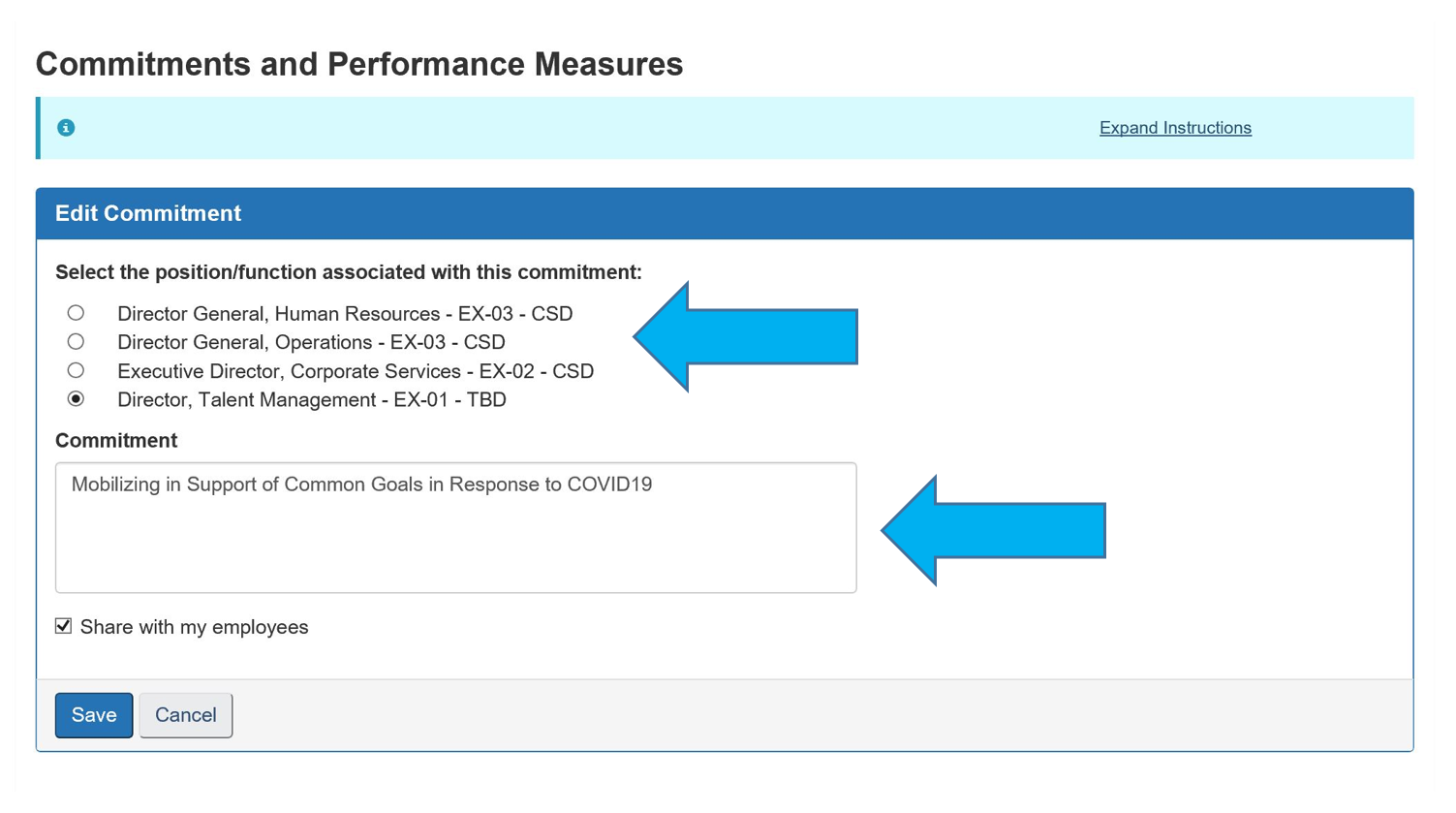
-
Add the extra text for each government wide commitment per the Guide to the executive commitments for performance and related performance measures for 2020-2021, and click save.
Example: you will need to add the text highlighted in yellow to the basic wording of government wide commitment.

-
Performance measures: click on edit on line 1.1 “Please click “edit” to personalize the performance measure” to add your first measure. Any additional measures can be added by clicking on the add button. Save.
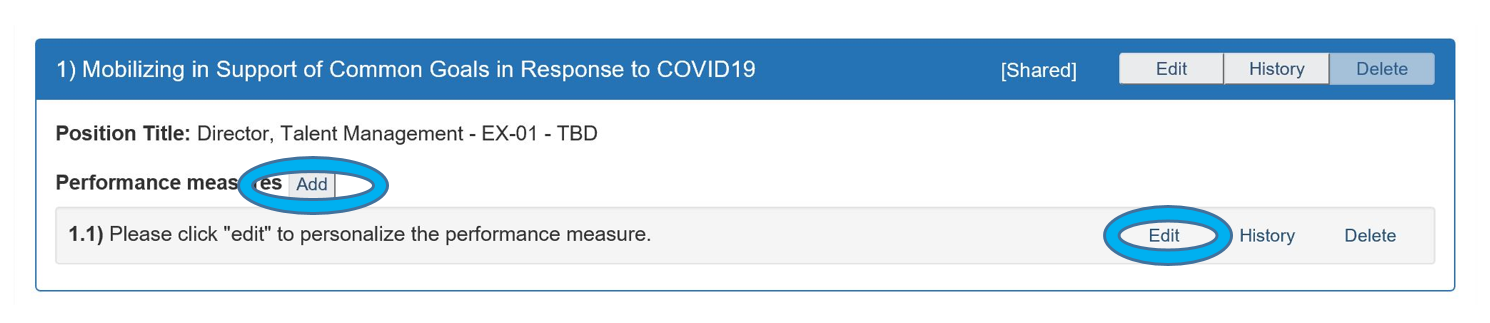
- Repeat for the other two government wide commitments and the departmental commitment.
-
In addition to your three government wide commitments and the departmental commitment, at least one individual commitment is required. To add individual commitment, click on the Add Commitment button at the top. If your manager has shared their commitments with you, click on the Show Manager Commitment button to add their commitments to your agreement.
Note: If your manager has shared all of their commitments with you, you do not need to add the government wide commitments or the departmental commitment as they are already on each agreement by default.
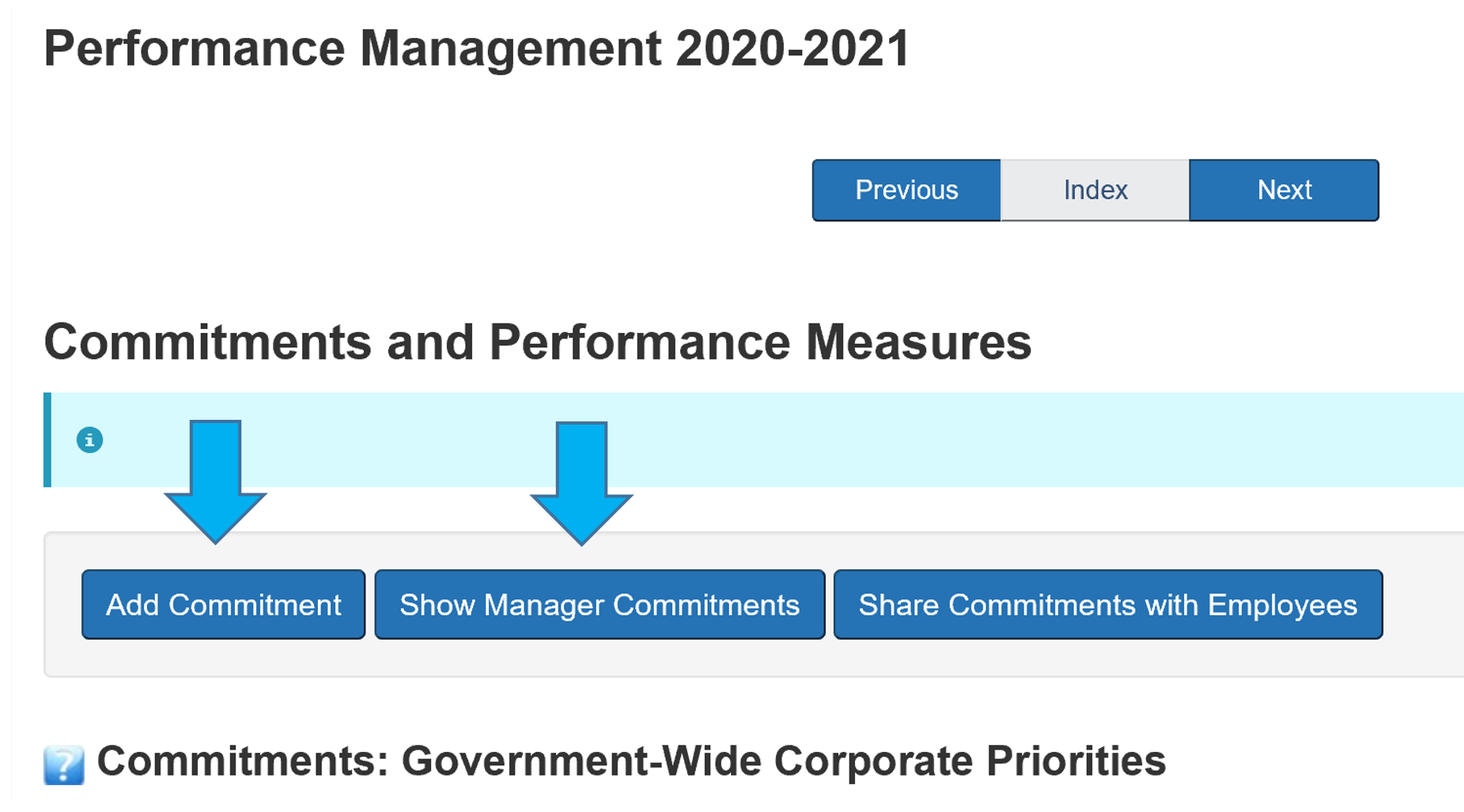
- Click on learning and development plan to record your learning requirements.
- Save all your changes, discuss the content of your revised performance agreement with your manager.
Manager Role
As a manager, you need to ensure that the commitments and performance measures developed by your subordinates respond to the government-wide corporate priorities in a manner that is specific to their roles and responsibilities.
- Log in to the ETMS.
-
Select the Manager role at the top left side of the screen.

-
Select the Performance Agreement tab and click on the employee’s name to open their performance agreement.
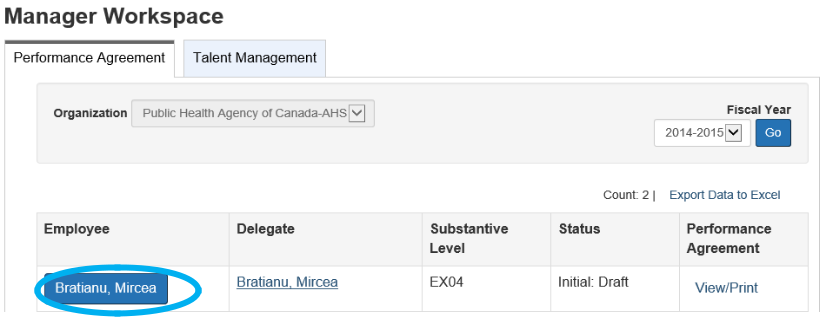
- Complete the Manager Acknowledgement. This step is required before you can access the commitments and other sections.
-
Select Commitment and Performance Measures from the Manager Index to review the commitments and performance measures developed by this executive to respond to the government-wide corporate priorities. These commitments and performance measures should be specific to this executive’s role and responsibilities.
You may edit these commitments and performance measures as required.
- Save your changes, discuss the content of the revised Performance Agreement with your subordinate.
Editing
After the beginning/mid-year discussion combined meeting has taken place between the employee and the manager, the commitments, performance measures and learning and development plan can be edited by the employee, if required, to reflect the discussion.
Signatures
Once the agreement is reflective of the beginning/mid-year discussion, signatures for both the beginning and mid-year review must be done in the following order to prevent the agreement from being locked in ETMS:
- Employee select Performance Agreement Signature from the Index to sign the Performance Agreement and then indicate that the review discussion has taken place by checking the appropriate box and clicking on Signature.
- Manager select Performance Agreement Signature from the Index to sign the Performance Agreement and then indicate that the review discussion has taken place by checking the appropriate box and clicking on Signature.
- Employee select Mid-Year Review from the Index to sign the Performance Agreement and then indicate that the review discussion has taken place by checking the appropriate box and clicking on Signature.
- Manager select Mid-Year Review from the Index to sign the Performance Agreement and then indicate that the review discussion has taken place by checking the appropriate box and clicking on Signature.