iService NSD Resolver Group
iService is a Resolver Group with NSD, so tickets will come into the iService Inbox.
Once a ticket is received, you need to:
- Login to tickets.prv. User Name is "Lastname Firstname", password blank. (note that you need to have an account on the system in order to log in).
- Click on "Outstanding/En circulation". This will open a new window.
- Click on the "Group" tab, and select "Resolver Group > iService.R3"

- The unresolved tickets will appear as a queue in the window. You can, at this point, choose to immediately assign it you yourself. Double click on the ticket to open.
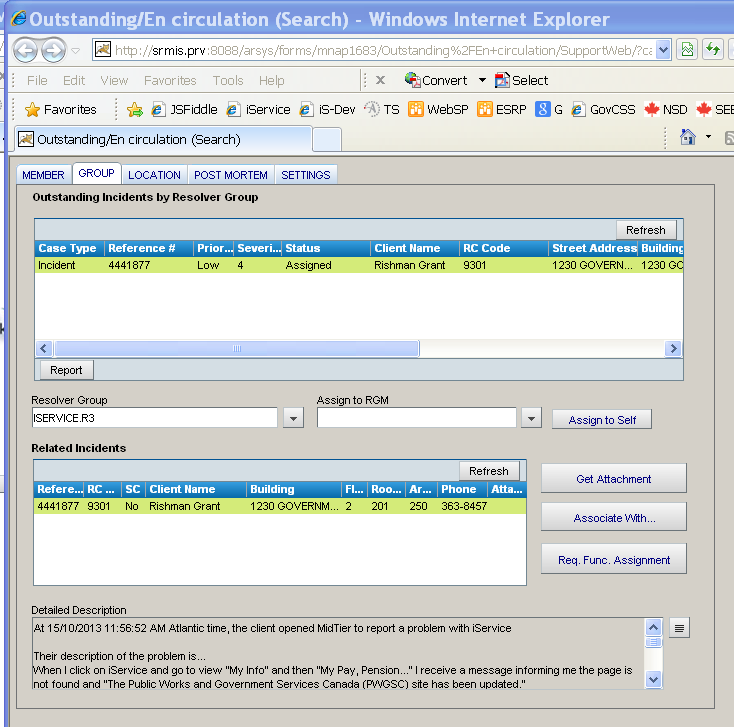
- Information about the request can be found on the "Client Info" tab.
- To start working on the ticket, assign it to yourself via the "Support Info" tab > "Resolver" > "Resolver Group Member". You can also do this from the "start" screen as mentioned above (Image of #4 has "Assign to RGM" tab and/or "Assign to Self").
- click on the "Support Info" tab and change the status to "Work in Progress", then click Save at the top left of the page (under the orange header) and the "Work Start" section will be automatically populated.

- Any actions you take to resolve the ticket should be written in the Actions tab (on the Support Info tab) and saved using the tiny button to the right of the dialogue box.
-
When the ticket is finished, click on the "Support Info" tab > Status > "Resolved". Accept the time stamp, and this will change your page view automatically to the "Resolution" tab. Include the Final Resolution (ie: copy/paste of client email). Then fill out the "Cause" tab.
The first three entries will consistently be:
- CC-Service: E-SERVICES
- CC-Category: NON TRANSACTIONAL
- CC-System/Application: ISERVICE
- Resolution Method: Remote Resolution (usually; this means it was resolved by the iService team)
Then choose the appropriate CC-Problem, CC-Cause, and CC-Solution. Note that if you choose "Information" as a problem, "Cause" can be a broken link. You may have to search for your specific issue, or select "User Specific".
For Resolution Method, it will almost always be Remote Resolution, meaning that we at iService did something to resolve the ticket.

- Enter a "Final Resolution" and click "Save" at the top.
- The ticket will now have disappeared from our queue and NSD will close the ticket.
- How to reassign a ticket to another group/person:
- Open the ticket
- Click on "Support Info" Tab
- Change the "Status" drop down to "Request"
- Change the "Request" drop down to Reassignment"
- Change the "Reassignment Reason" to reason
- Under the "Actions" Tab, add the reason and new resolver group or person that you want the ticket to go to, or say you don't know to whom it should be assigned to.
- Then "Save"