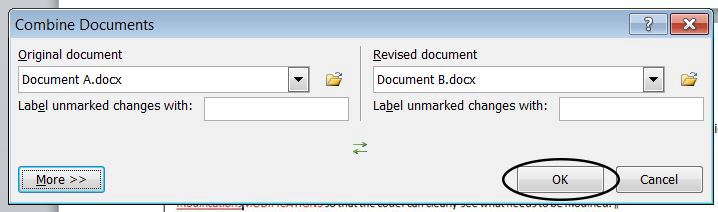Compare Documents
As the name suggests, you can use the 'Compare' feature in Microsoft Word to highlight the differences between two versions of the same document.
Essentially, all it does is take two copies of a document and marks changes as if they were made using Track Changes.
- This can be useful if someone has edited your work without indicating the changes.
- Comparing two documents produces a document with all of the differences between the original and revised version shown as tracked changes.
- You can also combine revisions from different people into a single document.
To Turn on the Compare Feature
- In the ribbon, select Review or press Ctrl+Shift+E.

- Select the Compare dropdown menu.

- Select Combine.
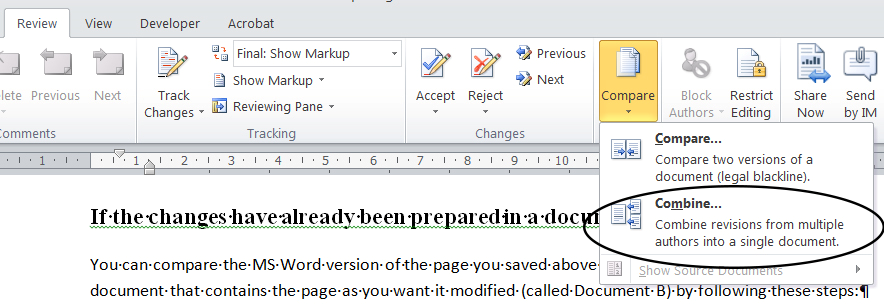
- The Combine Documents dialog box will appear.
- Under Original Document, select the folder icon and navigate to Document A (the document containing the existing page).
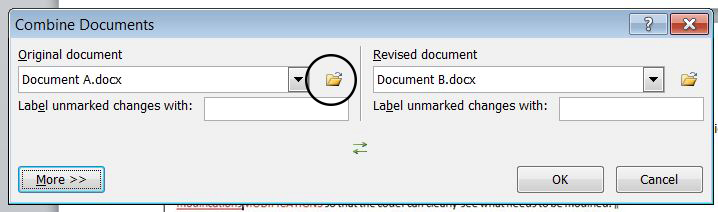
- Under Revised Document, select the folder icon and navigate to Document B (the updated document).
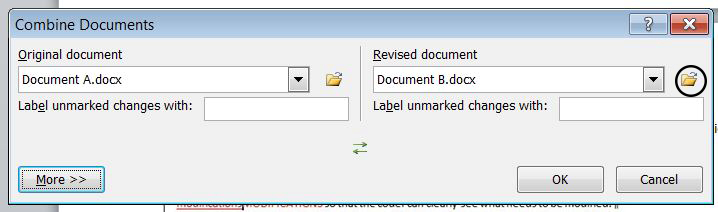
- Select OK