Add Comments
The comment feature in Microsoft Word allows you to add comments to a document without changing the content. You can insert a comment in the margin of the document. You can use it to:
- leave comments for a proofreader or publisher;
- receive feedback;
- make notes while redrafting a document.
Content Approver
Content Approver
When Requesting Hyperlink Changes, Additions, or Deletions
It is impossible to tell the difference between hyperlinks and Microsoft Word’s Track Changes, therefore hyperlink changes need to be flagged for the publisher by using the comment feature.
Use Microsoft Word's comments to add a new hyperlink or to change a link. You can also type a note in the comment to explain that the hyperlink should be deleted from the text.
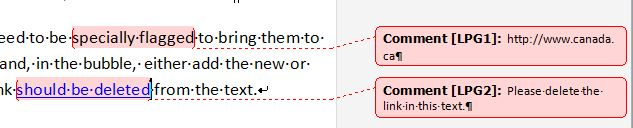
How to Add a Comment in Microsoft Word
- Select the text you are commenting on with the cursor.
- In Word's ribbon, select Review.
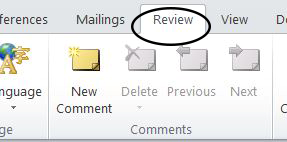
- Select New Comment.
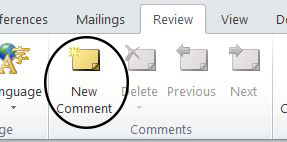
- A balloon will appear in the margin, type the special instructions.

Content Publisher
Content Publisher
When you open a Microsoft Word document (mockup), be sure to enable "All Markup" in the ribbon under Review/Tracking.
