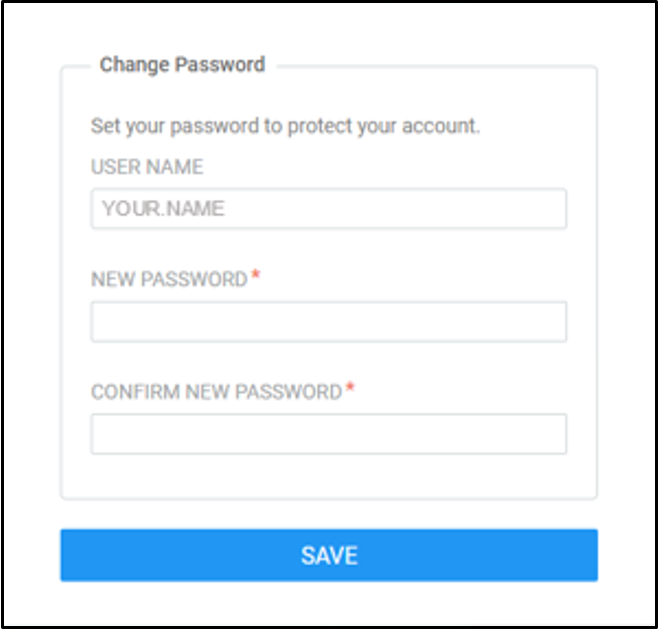Reset Password
Did You Know
You cannot toggle between display languages once you are inside Saba.
Procedure
- Log in
- Log into the Saba ILMS by entering your credentials.
- Access the "Forgot Password" page
- Select More Options, then select the Forgot Password? link.
You cannot use your PeopleSoft password for Saba.
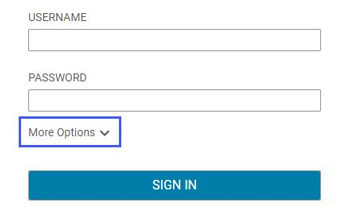
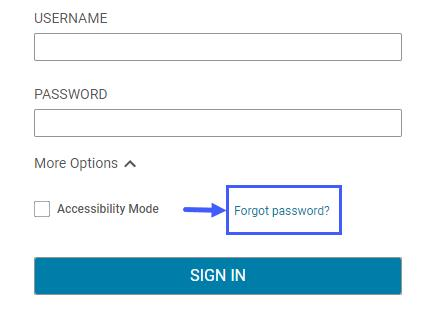
- Trigger a Password Reset
- On the next page, enter your ESDC email address (recommended) or your PeopleSoft username.
- Select the Email my Password button.
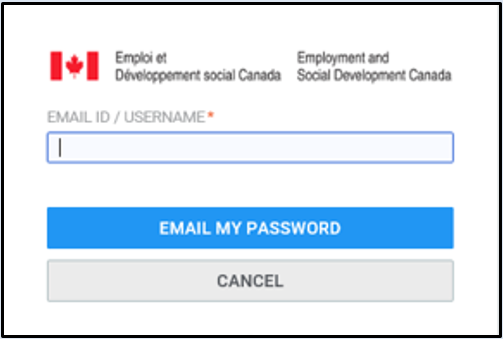
- Change your Password
- If your PeopleSoft data was fully migrated to Saba, Saba will send an email to your ESDC address. This email will contain a unique link to reset your password.
- Open the email and select your unique link to open "Change Password" page in Saba. In the new Saba window, your username will be prepopulated.
- Type a new password into the "New Password" and "Confirm New Password" fields, and select the Save button.
- Your new password must contain a minimum of eight characters, with at least one number, one capital letter and one symbol (!#$%&).
If you do not receive this email within the hour, please submit a ticket via the National Service Desk.