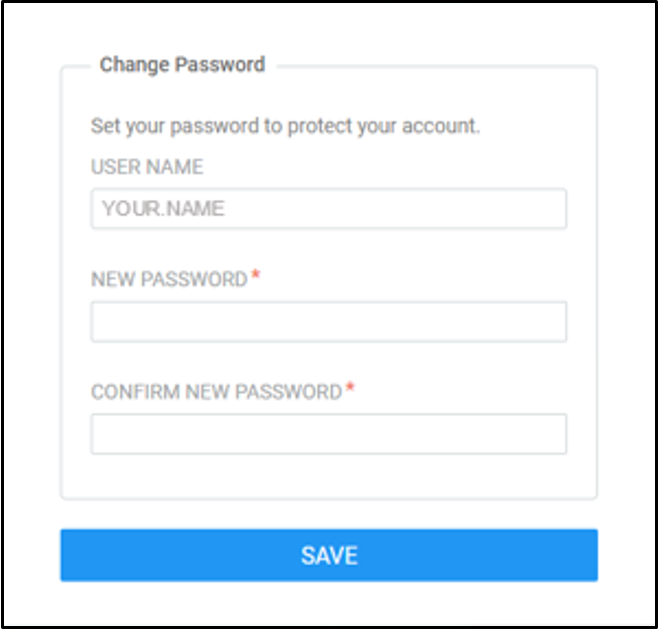Accessing Your Saba Account For The First Time
Options
- I have an active PeopleSoft profile OR I am unsure whether my PeopleSoft account is active:
- Your Saba account may have been created automatically following a data migration from PeopleSoft to Saba. If this is the case, you will be able to connect to your account by following the instructions You are an employee with an active profile in PeopleSoft Accessing Saba – First Login below.
- I do not have an active profile in PeopleSoft Or my password reset did not prompt an email:
- You must submit a ticket via the National Service Desk and ask for a Saba account to be created for you. You will receive your Saba credentials by email.
- Be sure to provide these details in your ticket:
- Your first and last name
- Your work email address (example: first.last@servicecanada.gc.ca)
- The first and last name of the Saba manager who will be approving your training
- Your time zone (ex Eastern Time, Atlantic Time…)
- If you are a Saba manager with a group of new employees who will need access to Saba:
- You can make a bulk request for Saba accounts to be created on behalf of your new employees.
- Fill in this bulk request form (XLSX, 11 KB) and save it to your desktop.
- Create a ticket with the National Service Desk and ask for a Saba account to be created for each of your new team members. Attach your completed bulk request form to your ticket.
- You can make a bulk request for Saba accounts to be created on behalf of your new employees.
- Your employees will receive their Saba credentials by email and you will receive an email confirming your request was completed.
You are an employee with an active profile in PeopleSoft Accessing Saba - First Login
- Log in
- Log into the Saba ILMS by entering your credentials.
- Access the "Forgot Password" page
- The first time that you log in to Saba, you will need to select More Options, then select the Forgot Password? link.
You cannot use your PeopleSoft password for Saba.
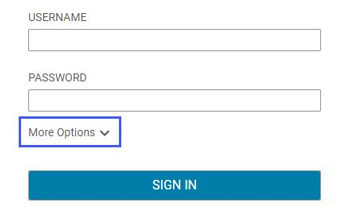
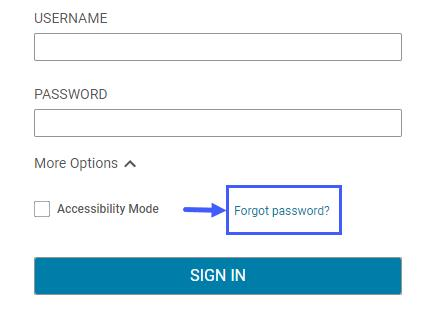
- Trigger a Password Reset
- On the next page, enter your ESDC email address (recommended) or your PeopleSoft username.
- Select the Email my Password button.
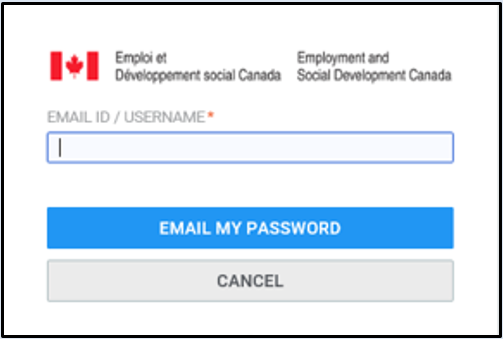
- Change your Password
- If your PeopleSoft data was fully migrated to Saba, Saba will send an email to your ESDC address. This email will contain a unique link to reset your password.
- Open the email and select your unique link to open "Change Password" page in Saba. In the new Saba window, your username will be prepopulated.
- Type a new password into the "New Password" and "Confirm New Password" fields, and select the Save button.
- Your new password must contain a minimum of eight characters, with at least one number, one capital letter and one symbol (!#$%&).
If you do not receive this email within the hour, please follow option 2. I do not have an active profile in PeopleSoft OR my password reset did not prompt an email.