Add a Completed Course
Did You Know
You can manually add previously completed courses or external training. Manager approval is required.
Procedures
- Log in
- Log into the Saba ILMS by entering your credentials.
- Navigate to My Plan Page
- From the Primary Navigation Menu, select the Me tab to open your My Plan page.
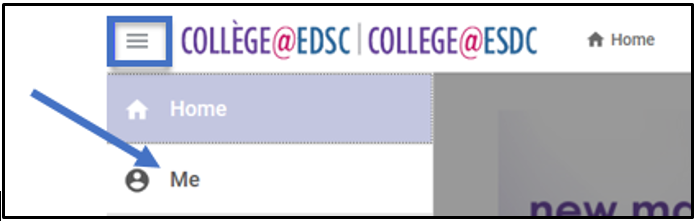
- Add a Completed Course
- Select Actions to open the dropdown menu, and choose Add Completed Course.
- If the course is in the Saba catalogue:
- Enter the course name or ID in the Search bar.
- Select the radio button next to the name of the desired course.
- Select the Save and Next button.
- Enter specific details (mandatory: Completed Date).
- If the Business Line Owner field was not provided, write "N/A".
- Select Submit For Approval.
- Select the X to close the dialogue confirmation box.
- If the course is not in the catalogue:
- Select Add New.
- Fill in the details (mandatory: course name, completion date, business line owner - if the Business Line Owner field was not provided, write "N/A").
- Select Submit For Approval.
- Select the X to close the dialogue confirmation box.
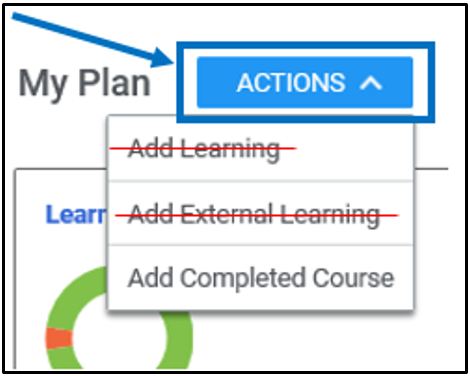
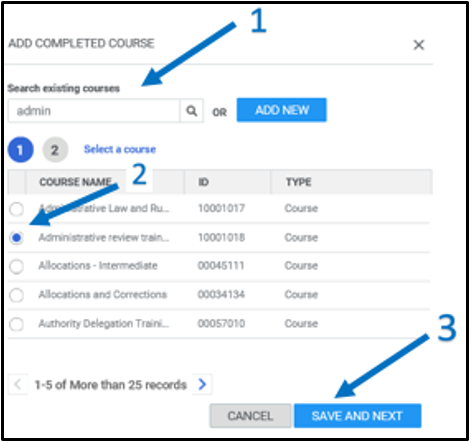

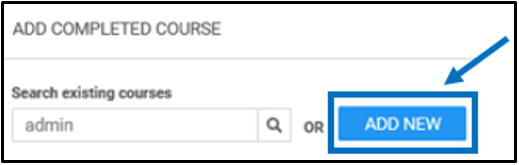
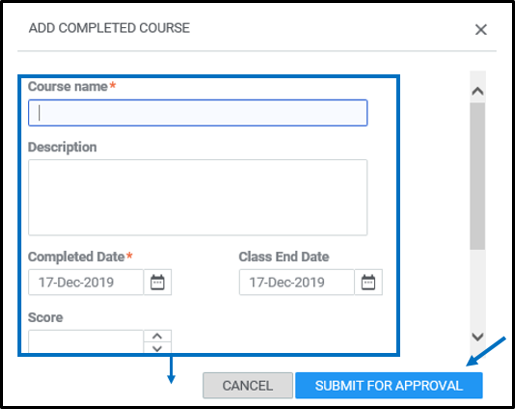
- Wait for manager approval
- Your current listed manager receives a request to approve the new course. Until approved, it remains in "Pending Approval" status.