How to submit a ticket with the NSD to return a USB Key
Step 1: Select Category: “Report an IM/IT problem/Submit or modify a request“
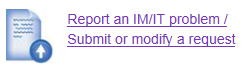
Step 2: Enter “USB” in the first question – “What product/system/application do you need help with? Note: Only ONE item per request”
Step 3: Select “My request relates to a USB Key” for the second question - "Which of the choices below best describes your problem or request"
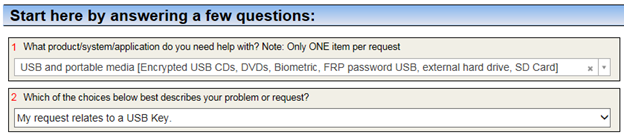
Step 4: Answer Question 2 “Which one of the choices below best describes your request?“, Select “My request relates to a USB key”
Select the type of USB key you are returning (Biometric Encrypted, Password Encrypted, or Unencrypted)
1. To return a Biometric eUSB key:
-
Answer Question 3: "Which one of the choices below best describes your request?", Select “My request relates to a Biometric Encvrypted USB Key”

-
Answer Question 4: "Which one of the choices below best describes your request?", Select “I would like to return a Biometric Encvrypted USB Key”

-
Answer Question 5: “If the device is under a litigation hold?”
-
If the device IS under a litigation hold, select “Yes” and you will need to answer additional questions in the Service Request Details.
-
If the device IS NOT under a litigation hold, select “No”
-
-
Answer Question 6: “Did you complete the Encrypted USB Device Request/Return Form?”

Additional Information:
-
Save information to the appropriate repository, encrypt and delete the data on the biometric eUSB according to the above information disposition requirements.
-
Complete the return portion of the ESDC S&P5089 (E-Form) and have it signed by your Manager.
-
IITB will contact you to sanitize the eUSB key. (if the device is not on a litigation hold)
-
Contact the GD mailbox identified in the ESDC S&P5089 (E-Form) for return shipping instructions
-
2. To return a Password Encrypted USB key:
-
Answer Question 3: “Which one of the choices below best describes your request?“, Select “My request relates to a Password Encrypted USB Key”

-
Answer Question 4: “Which one of the choices below best describes your request?“, Select “I would like to return or transfer a Password Encrypted USB Key”

Additional Information:
-
Prior to contacting your Branch/Region Pool Custodian:
-
Save information to the appropriate repository, then encrypt and delete the data on the key according to the above information disposition requirements
-
3. To return a Unencrypted USB Key:
-
Answer Question 3: “Which one of the choices below best describes your request?“, Select “My request relates to a Unencrypted USB Key”
-
Answer Question 4: “Which one of the choices below best describes your request?“, Select “I would like to return unencrypted USB Key”

-
4. To return an External Hard Drive:
-
Answer Question 2: “Which one of the choices below best describes your request?“, Select “My request relates to an Encrypted External Hard Drive”
-
Answer Question 3: “Which one of the choices below best describes your request?“, Select “I would like to return an Encrypted External Hard Drive”

-
Answer Question 4: “Did you complete the Encrypted USB Device Request/Return Form?”

-
Answer Question 5: “If the device is under a litigation hold?”
-
If the device IS under a litigation hold, select “Yes” and you will need to answer additional questions in the Service Request Details
-
If the device IS NOT under a litigation hold, select “No”

-
Additional Information:
-
Save information to the appropriate repository, encrypt and delete the data on the eHD according to the above information disposition requirements
-
Complete the return portion of the ESDC S&P5089 (E-Form) and have it signed by your Manager.
-
Submit an online service request with the National Service Desk with the completed form. Retain a copy of the form for your records
-
IITB will contact you to sanitize the eHard Drive. (if the device is not on a litigation hold)
-
Contact the GD mailbox identified in the ESDC S&P5089 (E-Form) for return shipping instructions
-
Step 5: For encrypted and unencrypted USB key and external hard drive, review your profile information.
-
If the profile information is correct, select “Continue”
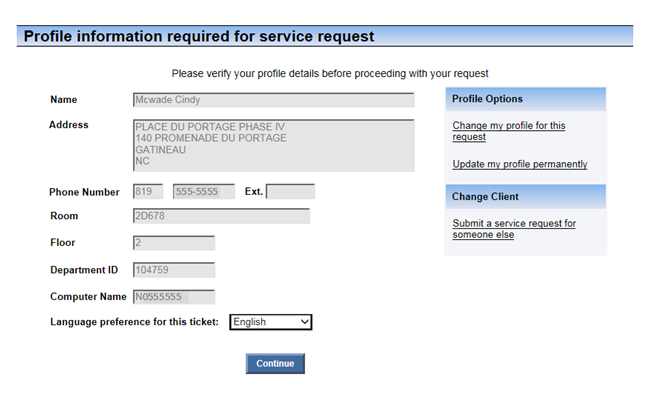
-
If you are submitting the request for another employee, you may change the client by selecting “Submit a service request for someone else”
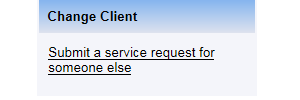
Search by e-mail name and select user
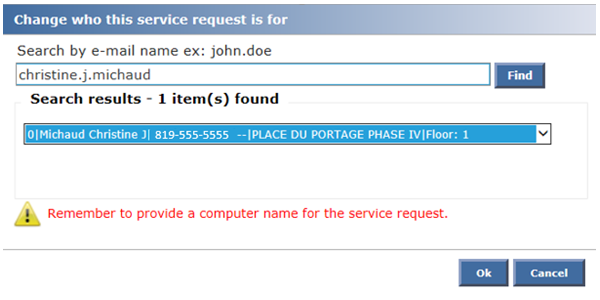
Click the “Ok” button and then enter the individual’s Computer Name
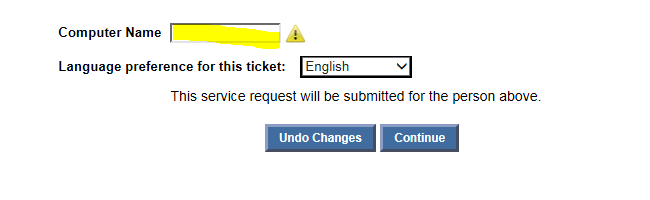
Click the “Continue” button
To ensure your request is assigned to the appropriate technician, please answer all of the additional questions that apply to your request/issue into the Service Request Details box.
Attach your completed ESDC S&P5089 (E-Form) and provide additional details if required.
To submit your request, click the “Click here to submit your service request” button
